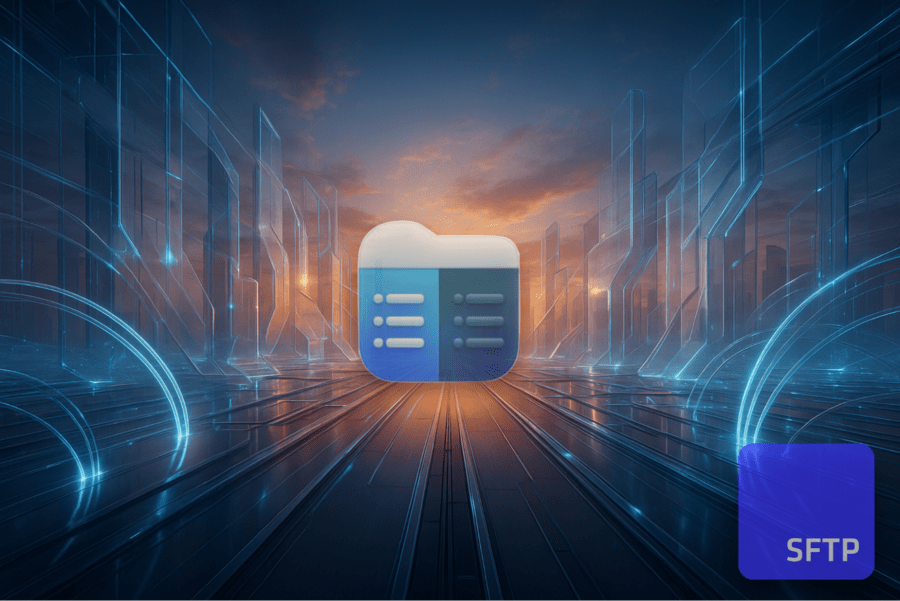- Current Version: As of now, the latest version is 3.17.2(3990) (released in November 2025).
- Website: https://ftp-mac.com/
- Runs on: macOS
Commander One is designed for macOS and aims to make working with local and remote files more efficient.
It combines dual-pane navigation, advanced search, archiving, and integration with cloud storage and web services in one interface. You can connect to FTP, SFTP, FTPS, WebDAV, and popular cloud services, and manage remote data alongside local files.
We tested Commander One on macOS to see how its file management tools and server connections perform. Here’s how it works in practice, from setup to everyday use.
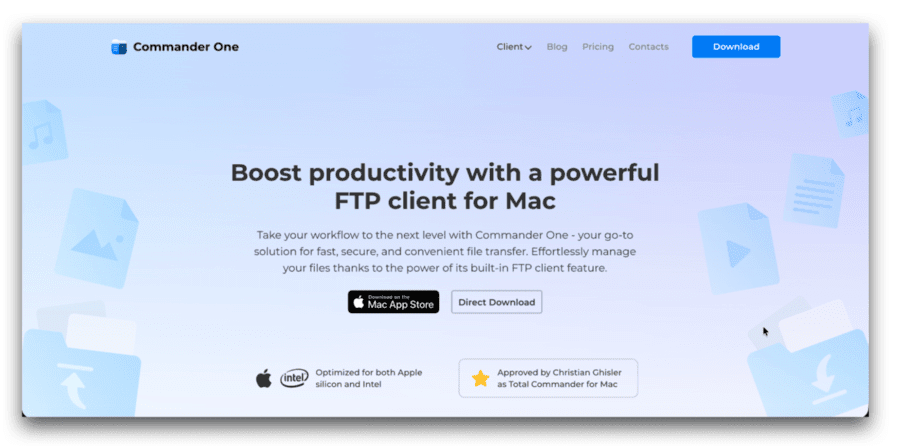
Installing Commander One on macOS
- Download Commander One from the website or the Mac App Store.
- Launch the app on your Mac.
- At first launch, the app will request full disk access, Just follow the prompts to grant the necessary permissions.
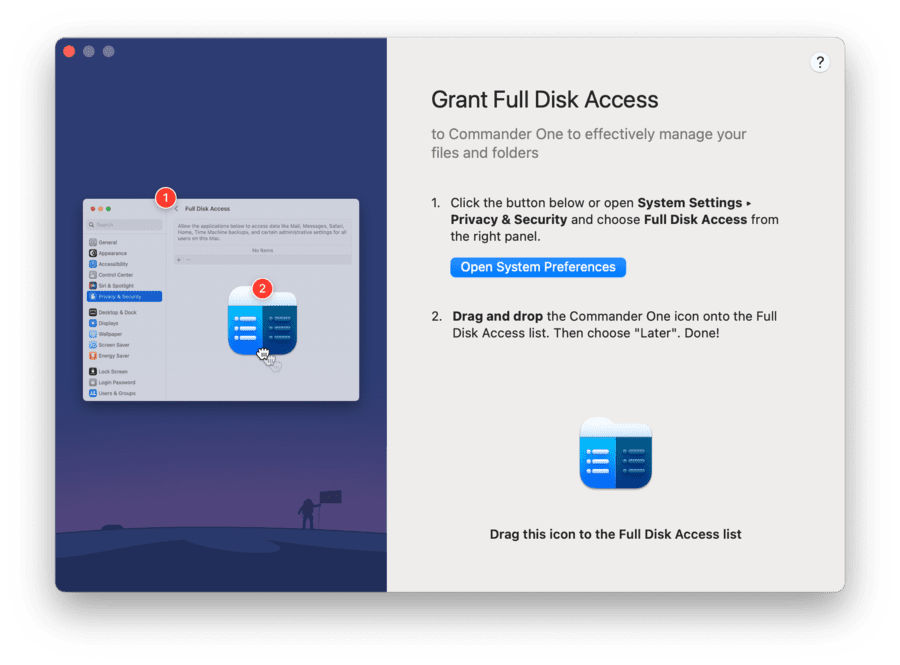
Once permissions are enabled, you can choose to activate the paid version or continue using the Free Mode.
Connecting to cloud and remote servers
Commander One lets you mount remote locations and cloud-style services so they appear alongside your local disks in one interface.
- Remote servers (protocol-based): SFTP, FTP, FTPS, WebDAV
- Cloud storage and managed file transfer services: SFTP To Go, Amazon S3, Google Drive, Dropbox, OneDrive, Box, Backblaze B2, OpenStack, Mega, pCloud
Whether you use one or several cloud accounts, you can access your files quickly and easily. Storing data in the cloud helps save disk space and lets you take advantage of the extra security, compliance, and convenience features that cloud services like SFTP To Go provide.
Connecting to SFTP To Go
We tested Commander One’s SFTP features by connecting it to SFTP To Go:
1. Select FTP & SFTP from the connection options.

2. Enter your server details: hostname, port, username, and password (found under the "Credentials" tab in SFTP To Go’s web portal).
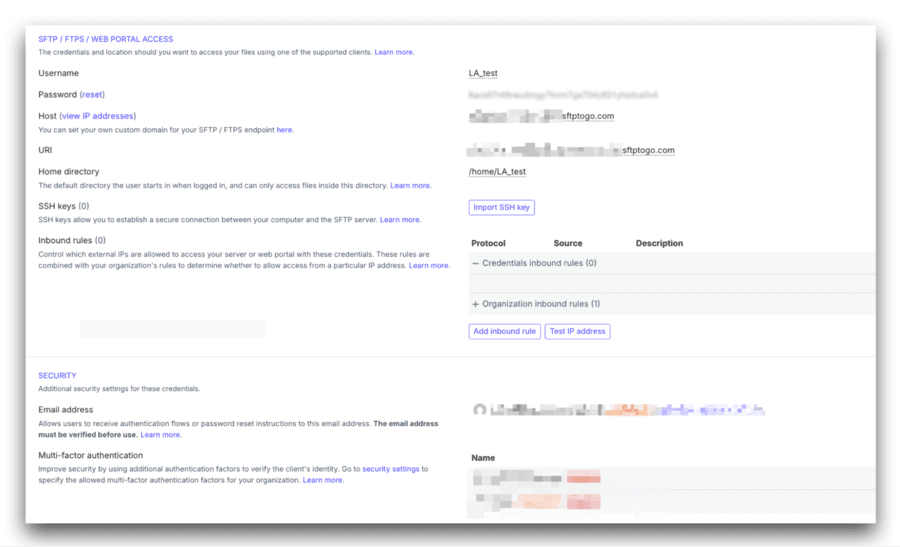
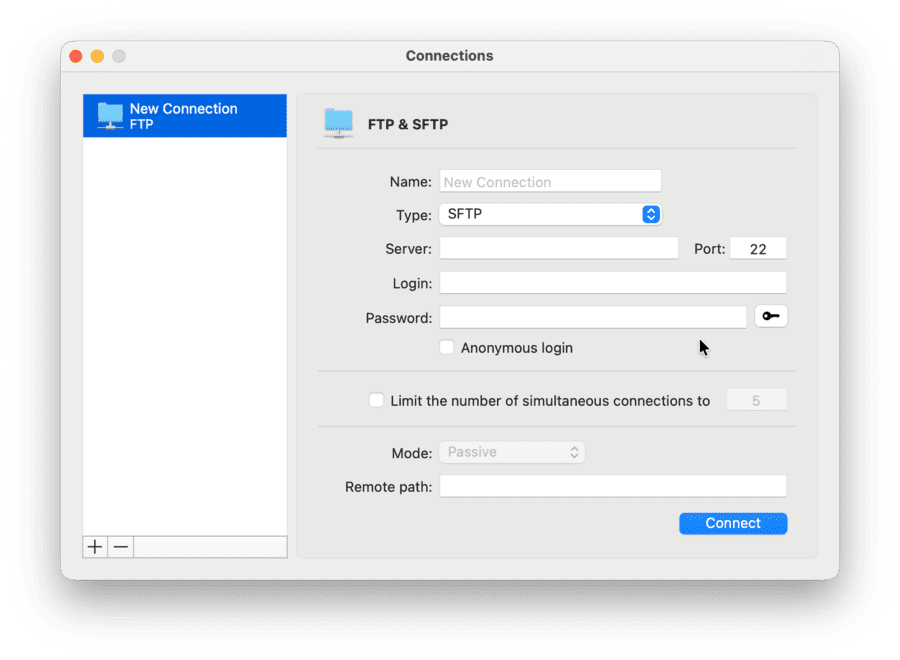
3. Choose the connection mode and specify the remote path.
4. Once done, click “Connect”.
5. Your SFTP To Go storage will appear as a mounted drive in one pane of the Commander One interface, letting you browse, upload, download, and manage files just like local folders.
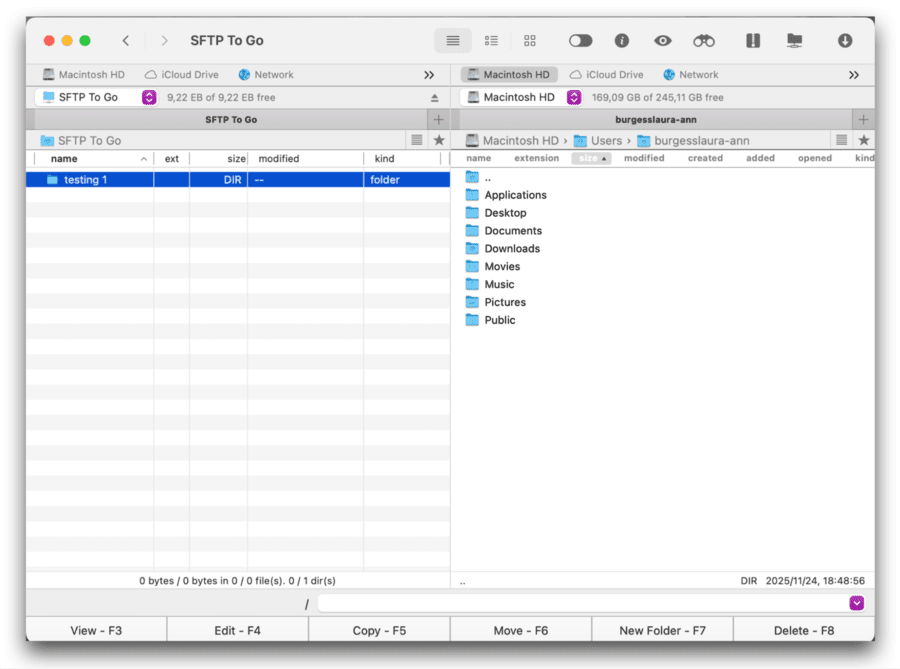
In practice, moving files between SFTP To Go and local storage felt straightforward and dependable. Large folders copied over without the interface hanging, transfer progress was easy to follow, and we didn’t run into failed moves in our tests.
Working with other remote servers like FTP, SFTP, or cloud storage uses the same flow as local folders, so once a connection is set up the day-to-day workflow stays simple and consistent, plus you can easily switch between connections.
Connecting to Dropbox
Let’s take a look at how Commander One connects to Dropbox:
1. Open the Connections Manager by clicking its icon on the toolbar. You can also use the Command + F shortcut or go to Window → Connections Manager from the menu.
2. Select Dropbox from the list.

3. A browser window will open. Sign in to your Dropbox account and grant Commander One the required permissions.
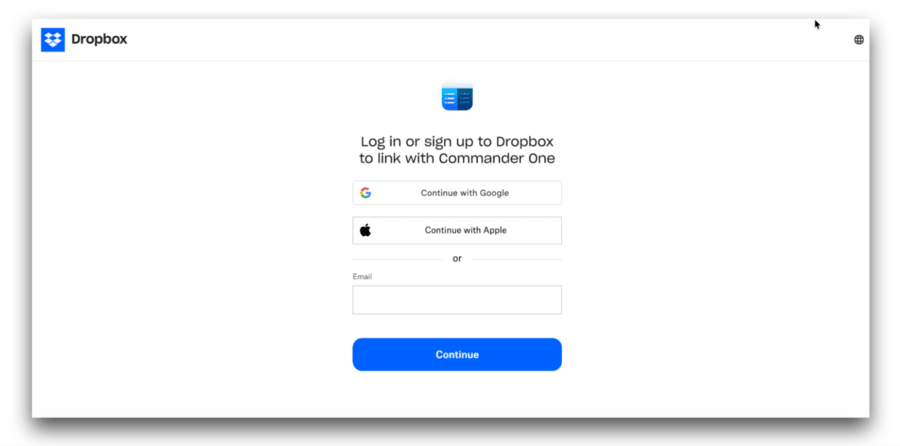
4. Once authorized, return to Commander One. Your Dropbox storage will appear as a mounted drive in the sidebar.
5. You can now browse, upload, copy, move, and manage your Dropbox files just like local files using the dual-pane interface.
This solution makes it easy to connect multiple accounts at once. You can add as many Dropbox accounts as you need and switch between them without any hassle.
Moving files from one account to another works smoothly too. The best part is that you don’t have to download anything to your Mac. Each account appears directly in the app, making browsing and organizing files feel seamless and intuitive.
Commander One supports all Dropbox account types, including personal plans (Basic, Plus, Family, and Professional) and Dropbox Business. Business users get the same smooth integration, making it simple to access team folders, collaborate, and keep work files organized directly from the dual-pane interface.
Performance and features
Commander One is designed for maximum usability and convenience, and we can confirm that it provides a smooth and seamless experience on Mac. Here are the features we found most impressive:
- Dual-pane interface: Organize and manage files effortlessly with a clear, intuitive layout.
- Advanced search: Quickly locate files across local drives and remote servers.
- Remote server support: Easily connect to FTP, SFTP, FTPS, WebDAV, and managed cloud services like SFTP To Go.
- Cloud integration: Access Google Drive, Dropbox, OneDrive, and more as if they were local drives.
- Device access: Manage content from iOS, Android, MTP devices, iPads, cameras, or any connected device; all appear as mounted drives.
- Powerful archiver: Unpack and compress files without switching to third-party tools; supports ZIP, RAR, 7z, TBZ, TGZ, and more.
- Process management: Keep track of all active processes with the built-in Process Viewer, get detailed info, and quit any task with a single click.
- Terminal emulator: Comes with a built-in terminal for performing command-line operations directly inside the app.
- Data encryption: Keep your personal info and files safe. Commander One’s encryption feature makes sure only people with the correct password can access your sensitive data.
User experience
We found Commander One straightforward and intuitive from the start. The interface is clean, minimal, and responsive, so navigating folders feels effortless. Connecting to FTP, SFTP, or cloud services takes only a few steps, and large file transfers remain fast and stable.
You can opt to connect and stay connected to multiple remote servers and even with its simplicity, Commander One handles multiple connections and heavy workloads with ease, offering both convenience and strong performance.
The menu bar icon provides quick access to:
- Commander One information
- Connections Manager
- License and preference settings
- PRO features overview
- Services menu
- Hide or quit the app
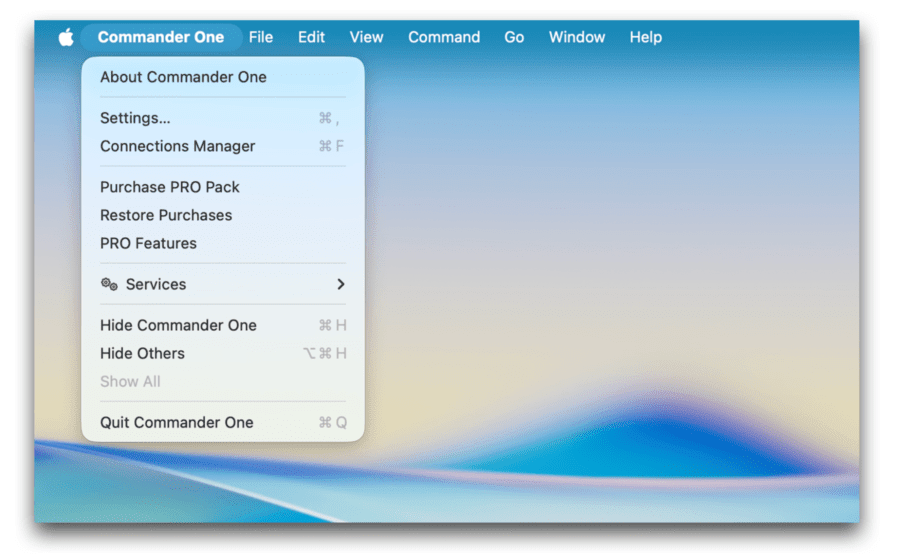
Preferences and customization
In the Preferences menu, you can customize everything from appearance and hotkeys to archive settings and advanced options. It’s where you make Commander One work exactly the way you want.
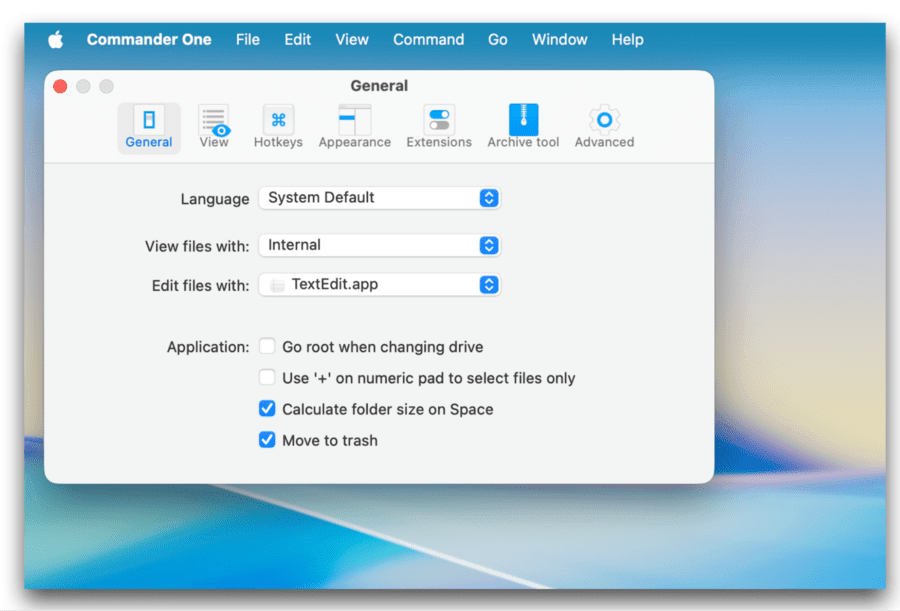
- General: Adjust how files are viewed and edited, choose your preferred language, and customize app settings.
- View: Control how files and folders appear. Change sizes, show or hide tabs, organize folders, display thumbnails, and adjust file names and columns to suit your style.
- Hotkeys: See the default shortcuts and create your own to speed up tasks.
- Appearance: Choose from color themes or make your own. Light, dark, or bright options make working in the app more comfortable.
- Extensions: Turn specific extensions on or off as needed.
- Archive tool: Select a compression format (.zip, .7z, .txz, .tlz, .tbz, .tgz, .tz), set the compression level, and add a password (available for .zip and .7z).
- Advanced: Decide what to save when exiting and turn on confirmation prompts for actions like deleting folders, changing file types, or dragging files.
Who should use Commander One?
Commander One is perfect for:
- Power users and professionals who work with lots of files for video editing, web publishing, or software development and need more advanced file management.
- Former Windows users who are used to the dual-pane layout of Windows Explorer and want the same experience on their Mac.
- Cloud and remote storage users who want to manage files on local drives, cloud services (Dropbox, Google Drive), and remote servers (FTP/SFTP, WebDAV) in one place.
- Mobile and MTP device users who often manage files on iPhones, iPads, Android devices, and cameras directly from their Mac.
In conclusion
Overall, Commander One is a versatile macOS FTP and SFTP client that makes managing and transferring files between local and remote locations fast, secure, and effortless.
With support for multiple protocols, including SFTP, FTP, FTPS, and WebDAV, it’s an excellent choice for businesses using SFTP To Go for secure workflows.
Whether you’re handling remote servers, cloud storage, or mobile and MTP devices, Commander One combines speed, reliability, and ease of use in one powerful app.
Pros:
- Intuitive dual-pane interface for efficient file management
- Supports multiple protocols, including FTP, SFTP, FTPS, and WebDAV
- Seamless integration with popular cloud storage services
- Fast and dependable file transfer speeds
- Can replace Finder as a full-featured file manager on Mac
Cons:
- Many advanced features, including remote server management and SFTP connectivity, are only available in the paid version