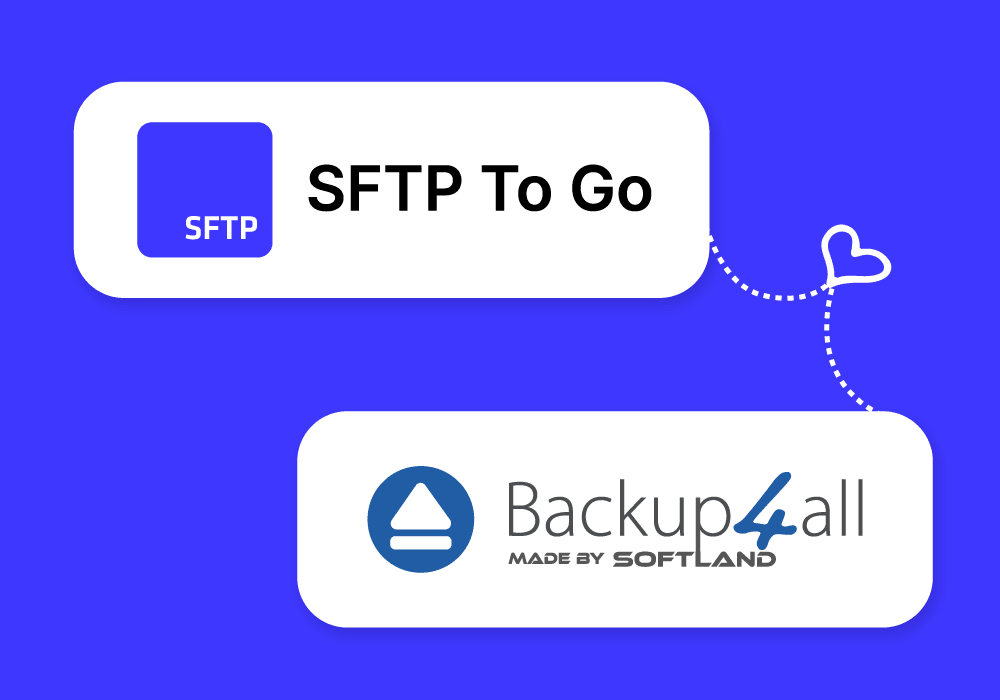SFTP To Go is a secure cloud storage solution, which means it’s perfect for backing up files and entire systems.
Now, what’s the easiest way to go about getting your backups to the cloud, and why should you even consider backing up your files to the cloud?
On average, only 8% of victims of ransomware attacks recover all of their lost data, while most lose 35% of their data permanently, even in cases marked as "recovered".
Could you afford a loss like this, and could you afford the average of 20 days of business downtime in the wake of such an attack?
This, and a range of other threats, put your company and client data (and your business as a whole) at risk. Of course, an automated system that saves your data to a secure cloud will prevent all this.
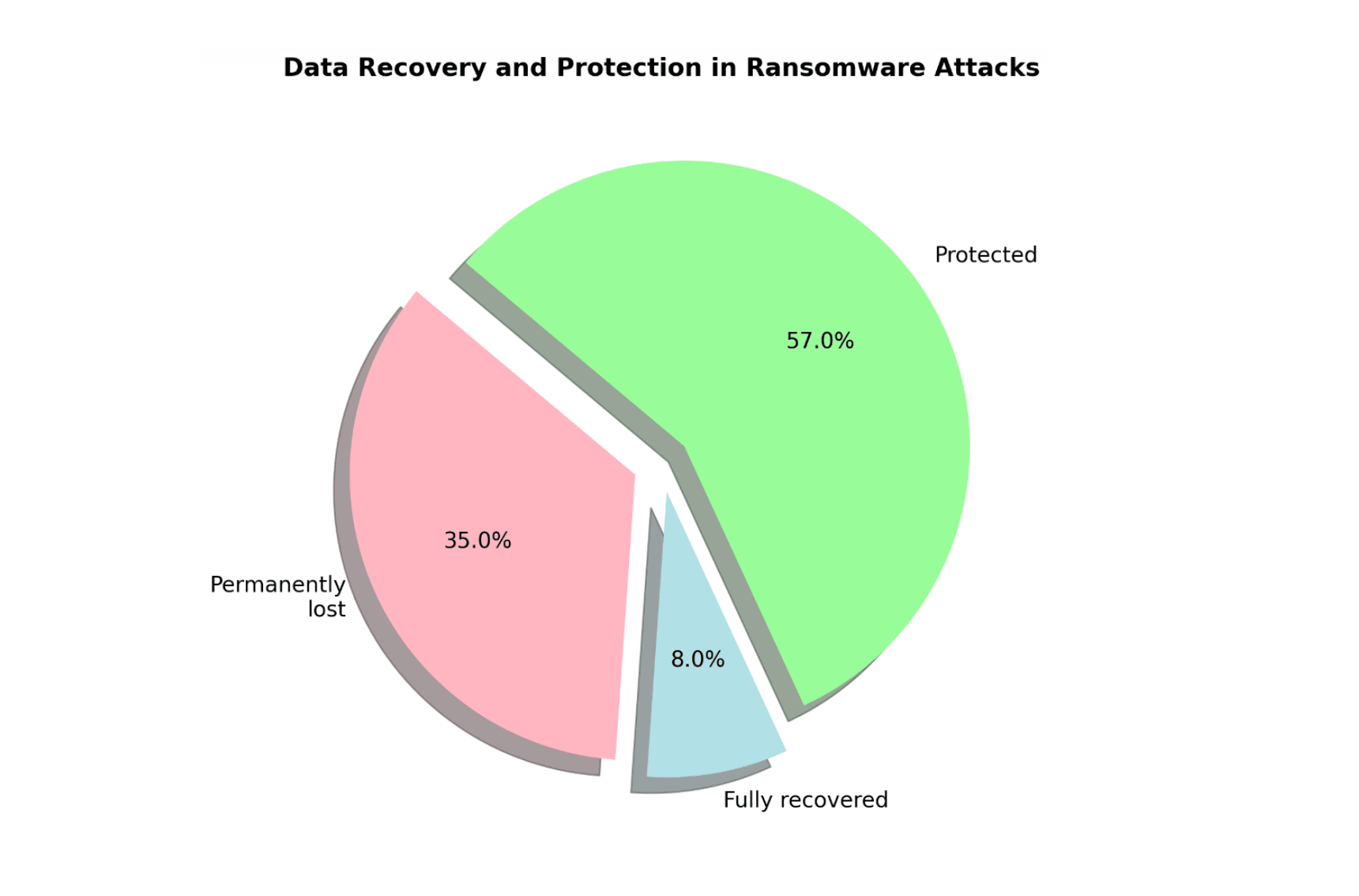
In this post, we’ll compare the different backup destination options and walk you through the simple process of setting up cloud backups for general and system files using one such tool— Backup4all.
Local or remote backups? A.K.A. what can go wrong will go wrong!
It's not just about security threats like ransomware, though they play a significant part.
There's also the question of whether to opt for local or remote backup. The answer is simple, the cloud is more secure and less prone to a flurry of scenarios that threaten local storage systems.
For many IT teams, the importance of backing up data to a remote secure site, rather than relying on external storage devices like USB sticks or other computers on the network, has been a hard lesson learned.
Time and again, the catastrophic failure of local backup methods has led to data loss and significant downtime, resulting in costly delays and frustration. What kind of disasters are local backups more prone to than remote backup sites?
- Hardware Failure: Local storage devices can fail, whereas remote backups often include redundancy and are managed by professionals. Hard drives, for example, can and do fail, at a significant rate of 1, 01% (of all of them!).
- Natural Disasters: Floods, fires, and other disasters can destroy physical locations, including local backups, but remote sites are typically geographically diverse.
- Theft: Physical theft of devices can result in data loss, but remote backups are typically stored in secure data centers with stringent security measures.
- Accidental Deletion or Overwriting: Human error in handling local backups can lead to data loss, while remote backups often include versioning to prevent this.
Manual and local backup is interruptive, unreliable, fallible, and consumes resources, while a remote and automated backup system eliminates all that.

Cloud or build your own data center?
Enterprises usually boast managing multiple data centers, and for the most part, renting space in a colocation data center and setting up a few machines in the rented space is quite affordable for most organizations.
Sure, there’s some upfront cost, but it’s simple enough.
However, considering a cloud-based remote backup site over other remote options is not just about avoiding upfront costs or the burden of owning and maintaining hardware and software.
The flexibility to pay for what you use and to scale according to your needs is one of the most appealing features of cloud-based solutions, but what should you be looking for in a cloud-based backup site?
Here's a quick list:
- Simplicity: Look for easy setup and user-friendly interfaces that don’t require technical expertise.
- Security: Make sure that robust encryption and strong security measures are in place to protect your data.
- Durability: Your data should remain intact and accessible, so check for systems that guarantee long-term integrity.
- High Availability: Seek redundant systems that minimize downtime, so your data is there when you need it.
- Scalability: Find solutions that can grow with you, both in terms of users and storage, without hassle. Also, make sure that they can be scaled down if needed!
SFTP To Go combines a simple-to-use web interface, the popular SFTP secure file transfer protocol, and the benefits of Amazon Web Services’ (AWS) S3 service which is used as its storage layer. All this makes it easy for tech-savvy as well as less tech-literate folks to set up an affordable backup site in minutes.
To list some of the benefits that come with SFTP To Go:
- Simplicity: Modern and simple web interface to manage files and users.
- Durability: AWS S3 is designed to provide a high level of data durability, making multiple copies of each file, so information is less likely to be lost over time.
- Security: In addition to encryption over the wire (via protocols such as SFTP, FTPS, and HTTPS), S3 includes measures like encryption at rest, contributing to the safe storage of data.
- Scalability: Never run out of disk space with SFTP To Go. Unlike your local hard drive, S3 allows you to scale seamlessly - no need to add extra storage (or to remove any if it was just a usage spike).
- High Availability: Thanks to AWS's global reach, data can be accessible whenever it's needed.
How to back up my Windows files and system, using Backup4all?
Backup4all is a comprehensive backup tool that can be used to back up specific files and folders or application settings on computers running the Windows operating system.
Take a quick look at how easy it is in the Backup4all video below.
It can perform full backups, differential backups (all changes since the last full backup), and incremental backups (all changes since the last full, differential, or incremental backup), clean up old backups automatically, and perform all of these actions on a schedule you define, in the background.
Integrating SFTP To Go with Backup4all can streamline your backup process and enhance data safety and security.
Let’s walk through the steps to get these two powerful tools working together:
- Download and install backup4all. Start your free trial, or purchase a license.
- Sign up for SFTP To Go’s free trial, and sign in with your email and password.
- In SFTP To Go, create a set of credentials for Backup4all to use. You can leave the username empty and get a long random one generated for you for extra security. Make sure to set its permissions to read/write.
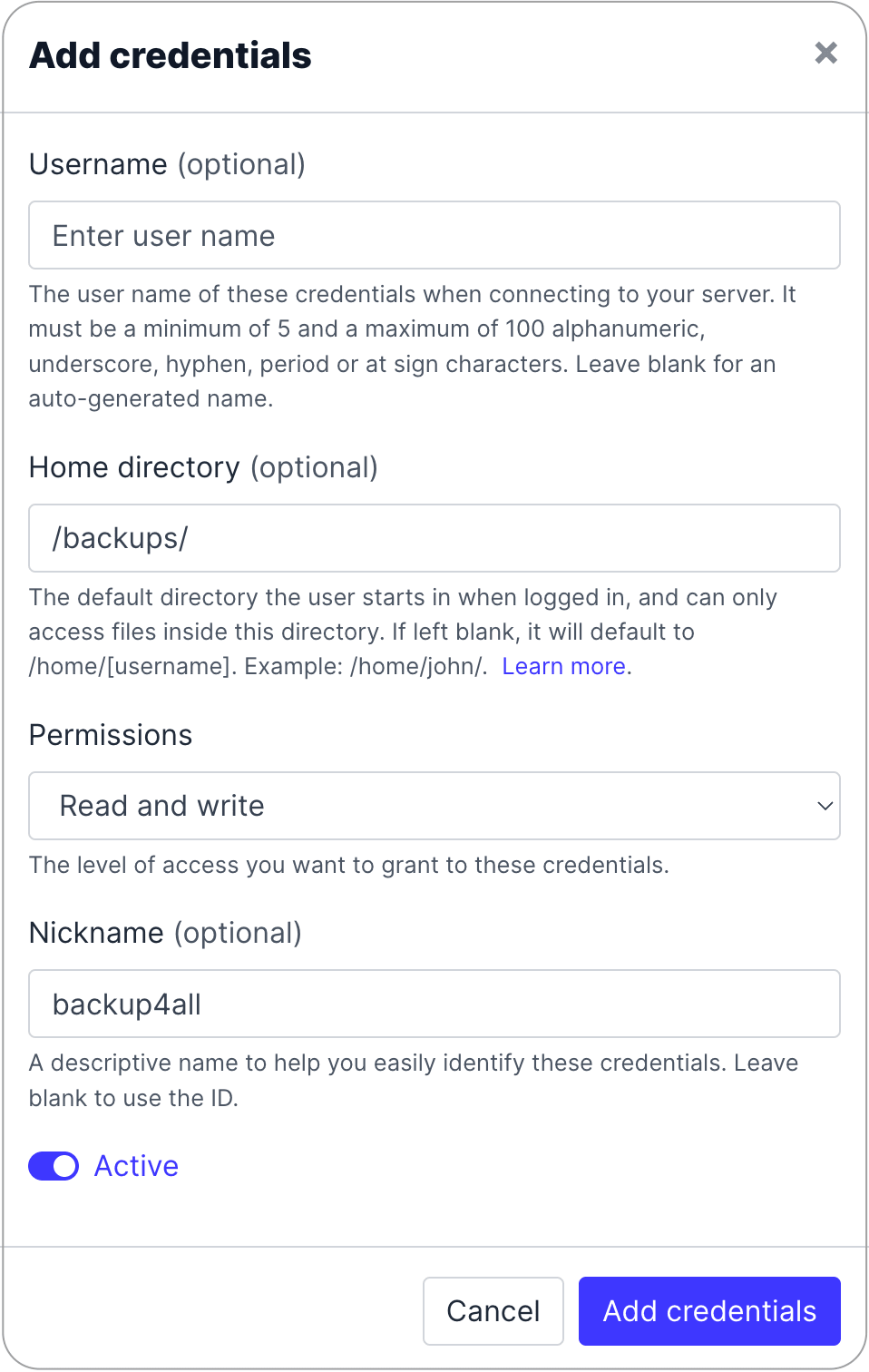
- Open Backup4all and create a new backup job.
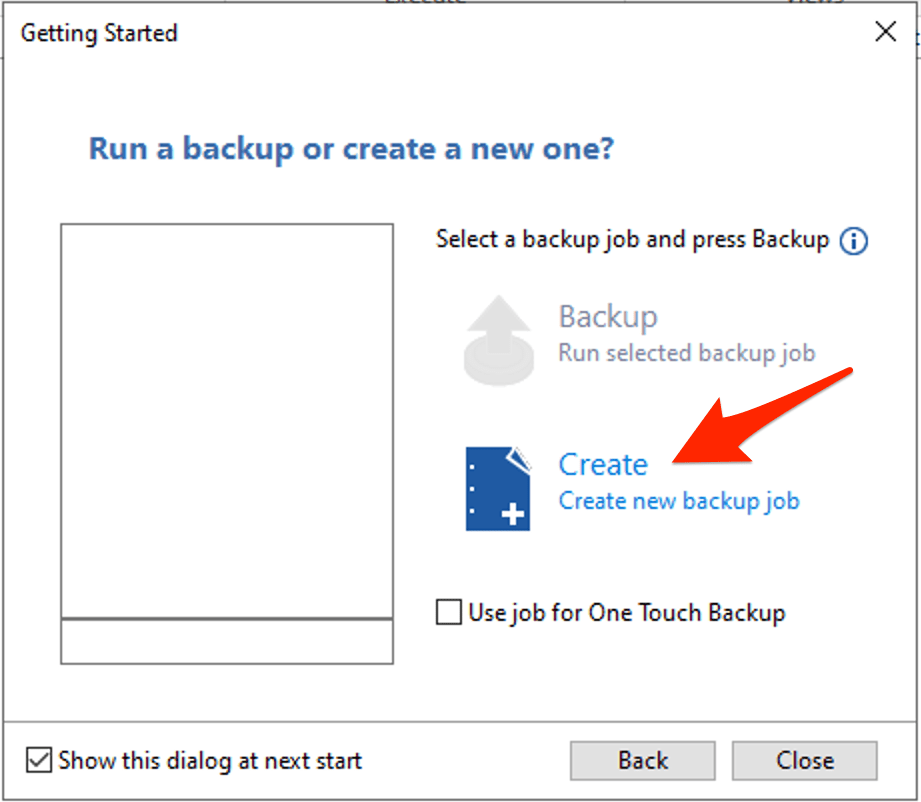
- Set backup destination: click Online and then select “SFTP server”.
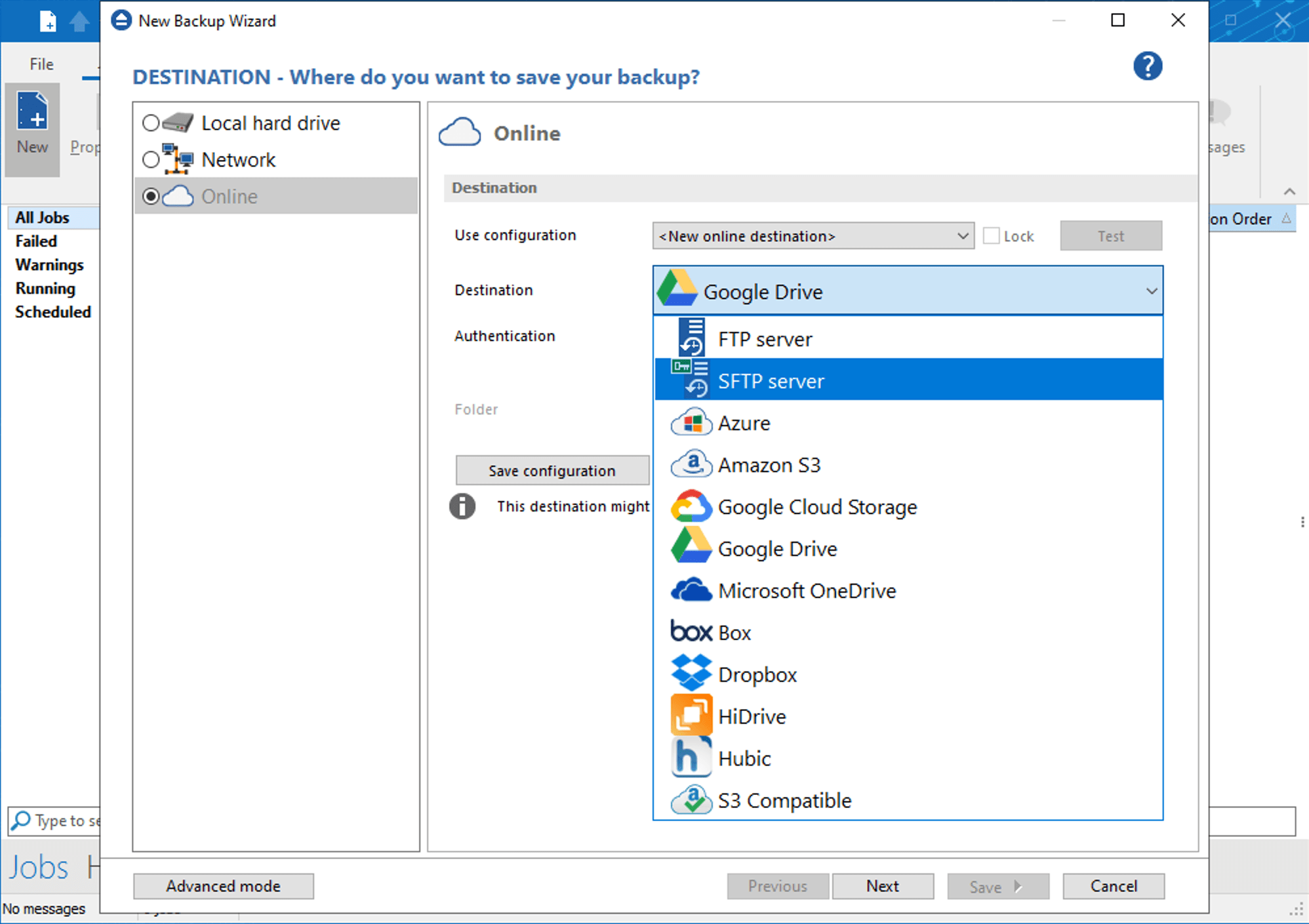
- Next, copy the host name, username, and password from SFTP To Go’s dashboard. Make sure that the port is set to 22.

- Click Next and continue to configure the backup job:
- Sources - the files and applications you’d like to backup
- Filters - if you’d like to include or exclude certain files
- Backup type - Smart is recommended - it combines full, differential, and incremental backups with cleanup operations to make sure that your backups are efficient on the one hand, and on the other hand, that you’d be able to restore them no matter what happens.
- Name your backup job, save it, and run it to verify that it runs to completion.
Backup4all will back up the sources you configured in the job into your SFTP To Go storage and also verify the backup so you can sit back and relax, knowing that your backups are safe!

Frequently asked questions
Why is cloud storage better for backups than local storage?
Cloud storage, particularly through services like SFTP To Go, offers enhanced security, high availability, and scalability. It protects your data from local disasters, hardware failures, and human errors that can lead to data loss in local storage solutions.
How does SFTP To Go ensure data durability and safety?
SFTP To Go leverages AWS S3 technology, which is designed to maintain a high level of data durability by creating multiple copies of each file. This approach ensures that your information is less likely to be lost over time and remains accessible whenever needed.
Can I flexibly scale storage with SFTP To Go?
Yes, SFTP To Go allows for seamless scalability, meaning you can increase or decrease your storage space according to your needs without the hassle of adding extra physical storage devices.
What security features does SFTP To Go offer?
SFTP To Go ensures data security through robust encryption both during transfer (via protocols such as SFTP, FTPS, and HTTPS) and at rest. It also leverages AWS S3's security measures, including encryption at rest, to provide a secure environment for your data.
How does Backup4all enhance SFTP To Go?
Backup4all facilitates the creation of comprehensive backup strategies, including full, differential, and incremental backups. When integrated with SFTP To Go, it streamlines your backup process, enhancing data safety and security while allowing for scheduled and automated backups.
What to consider when choosing a cloud backup solution?
When considering a cloud-based backup solution, focus on simplicity of setup, robust security measures, data durability, high availability, and scalability. These features ensure a reliable and efficient backup solution that meets your individual or organizational needs.
How does SFTP To Go save resources compared to manual backup?
Remote backup, storage, and transfer systems like SFTP To Go are fully managed, reducing the risk of human error and saving time that would have been spent managing manual backups. They also eliminate the need for physical storage devices, thereby saving resources and avoiding potential data loss scenarios associated with local backups.
How do I set up SFTP To Go with Backup4all?
To integrate SFTP To Go with Backup4all, you will configure your backup job in Backup4all and select SFTP To Go as your storage destination. The article above provides a detailed walkthrough to help you set up the integration successfully.
What benefits does SFTP To Go offer to businesses?
SFTP To Go offers a simple web interface that is easy to use for individuals with varying levels of tech literacy, making it a versatile choice for businesses of all sizes. Its scalability feature ensures it can grow with your business, accommodating increasing storage needs without hassle.
How does SFTP To Go ensure data availability?
SFTP To Go utilizes AWS's global infrastructure, ensuring that your data is accessible globally and available whenever needed, minimizing downtime and facilitating business continuity.