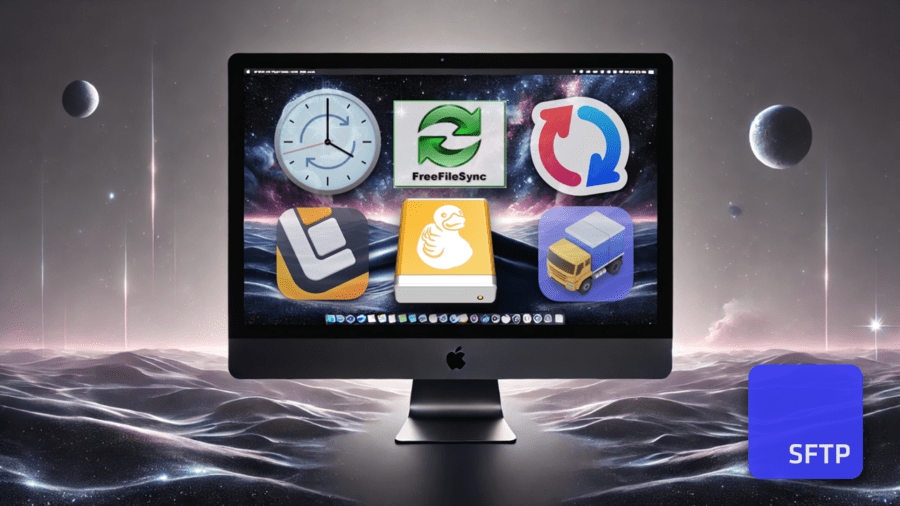Syncing your local Mac folders with a remote FTP server or SFTP server is a great way to keep your data secure and up-to-date—but with so many tools available, how do you choose the right one?
We set out on a mission to find the quickest, most convenient way to streamline your workflow and sync your local MacOS folders to SFTP To Go and, while we found a ton of great manual sync tools, options with automated sync are few and far between—but we found you a couple.
In this post, we compare six popular FTP sync and SFTP sync tools, some manual, some with automated SFTP sync: FreeFileSync, GoodSync, Transmit 5, ChronoSync, Mountain Duck and Forklift. By the end, you’ll have a clear picture of which tool is most worth your time and, in some cases, your money.
Key criteria for our SFTP / FTP sync tool comparison
Here’s how we’re sizing up these tools:
Ease of setup and use:
We looked for tools that are quick to install and intuitive to navigate. The less time you spend setting up, the sooner you can get your Mac SFTP syncs running smoothly.
- Easy: Quick installation with an intuitive interface that requires minimal setup.
- Moderate: Setup may require some manual configuration or the interface has a slight learning curve.
Automation capabilities:
Automation is key if you want your syncs to happen without lifting a finger. We checked which tools offer reliable automatic synchronization to keep your workflow seamless. Automated sync tools for local Mac to remote SFTP are not as plentiful as we’d hoped.
- Excellent: Fully supports automatic sync with a high level of reliability.
- High: Strong automation, such as continuous background syncing, but lacks some advanced features like scheduling.
- Limited: Basic or no automation capabilities, requiring mostly manual operation.
Sync types supported:
Whether you need a simple one-way sync or something more complex like two-way or mirror syncing, the tools that offer flexibility scored higher.
- Comprehensive: Supports at least selective syncing and bidirectional sync, and may support backup and/or mirror sync as well.
- Basic: Supports only one-way or two-way sync.
Customization options:
Every user has unique needs, so the capability to customize sync settings—like filtering files by name, size, or date—can make a big difference.
- Excellent: Offers extensive customization of sync parameters, including filters, schedules, and file handling rules.
- Good: Provides some customization options, but with limitations in flexibility.
File handling:
Proper management of file conflicts, deletions, and versioning is a no-brainer for sensitive data handlers and creatives looking to avoid data loss or corruption of their hard work. We evaluated how each tool handles these critical tasks.
- Advanced: Handles file conflicts, deletions, and versioning with effective options.
- Basic: Provides standard file handling but may lack advanced conflict resolution or versioning features.
Performance:
Speed and reliability are non-negotiable, especially when dealing with large files or frequent updates. We looked at how each tool performs under pressure.
- High: Syncs large files and frequent updates quickly and reliably.
- Moderate: Handles most sync tasks adequately but may slow down with large files or frequent changes.
Security:
With sensitive data on the line, secure protocols like SFTP, and strong encryption features, are a must. We’ll assess each tool’s security features and then compare them.
- Advanced encryption: Supports secure protocols like SFTP and offers additional encryption options to protect data.
- Standard SFTP: Provides basic SFTP support with standard security features.
Pricing:
We decided to include this because it’s an important consideration for most users, but just note that this particular ranking is subject to change so, while we’ve included it in the table, we decided not to use it as a basis for the overall ranking.
- Free: The software is available at no cost, though it may offer paid upgrades or donations.
- Low: Pricing is under $30 for a single-user license.
- Moderate: Pricing ranges from $30 to $50 for a single-user license.
- High: Pricing is above $50 for a single-user license or requires a subscription.
SFTP Mac sync tool comparison table
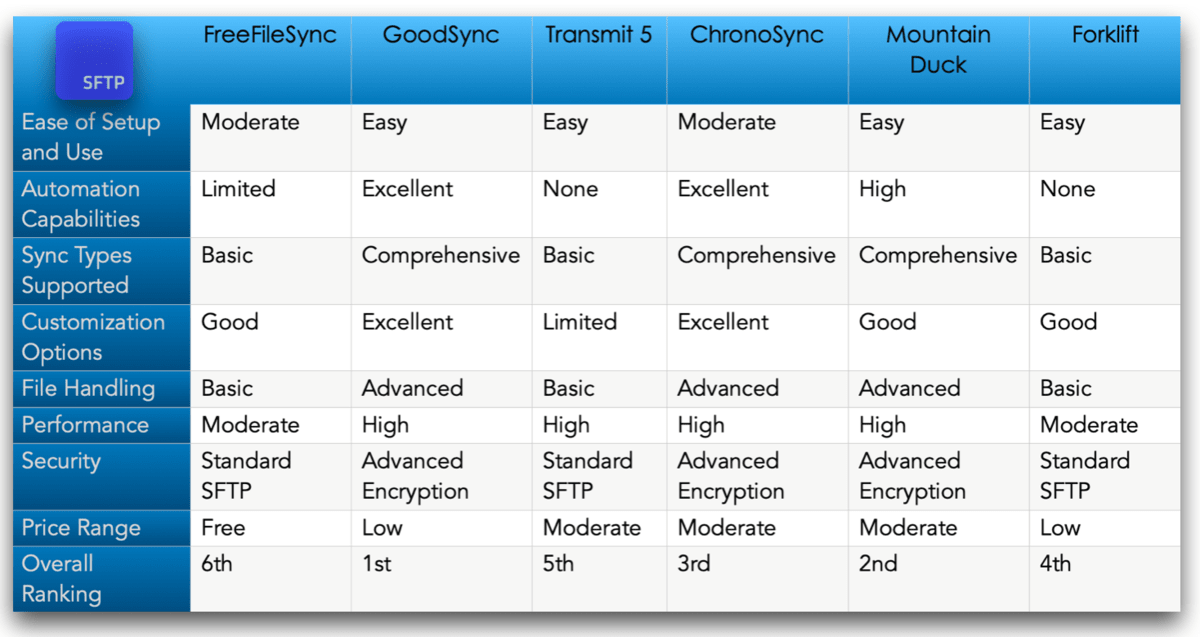
Local Mac to remote SFTP sync / FTP sync tools: 6-review countdown
Here’s a more detailed breakdown of each tool, counting down from rank-6 to rank-1, based on our criteria.
#6 - FreeFileSync
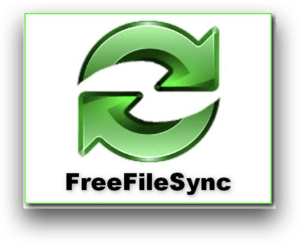
- Overview: FreeFileSync is an open-source tool that offers basic synchronization capabilities, and it’s suitable for users who need a simple, manual sync solution without automation.
- Strengths: It supports two-way and mirror syncs, and offers a decent level of customization, so users can filter files by size, name, and date. The interface is straightforward and responsive, though not as polished as some paid options.
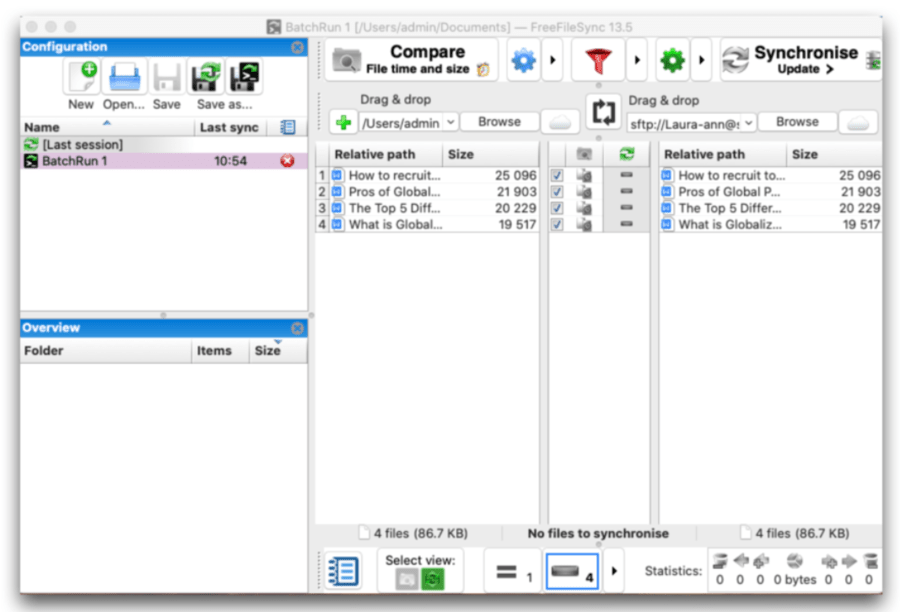
- Weaknesses: Look, FFS will allow you to set up a certain level of automation in conjunction with Mac’s Calendar and Automator, but it’s not reliable for complex jobs or large files. The lack of automation means users must manually initiate syncs, which can be time-consuming for frequent updates and work applications. File handling features are basic, and while it gets the job done, it doesn’t offer the advanced conflict resolution or versioning found in more sophisticated tools.
- Best for: Users who prefer a free tool and are comfortable with manual sync processes or funky hacks with other apps.
- Ranking: 6th - While it’s a reliable tool for manual syncs, the lack of built-in automation and advanced features places it behind other options.
- Learn more: Comprehensive FreeFileSync Guide
#5 - Transmit 5

- Overview: Transmit 5 is a premium file transfer tool known for its speed and user-friendly interface. It’s a treat for quick, manual sync tasks, and can achieve a limited level of automation when used in conjunction with Calendar and Automator. However, like FFS, it lacks built-in automation capabilities, making it less than ideal for users who need continuous or scheduled syncs for complex workflows or heavy loads.
- Strengths: As far as manual sync solutions go, Transmit 5 is incredibly fast, with a sleek UI that makes it easy to connect to remote servers and perform one-way syncs. It’s perfect for users who need to sync files on demand without the complexity of scheduling or automation.
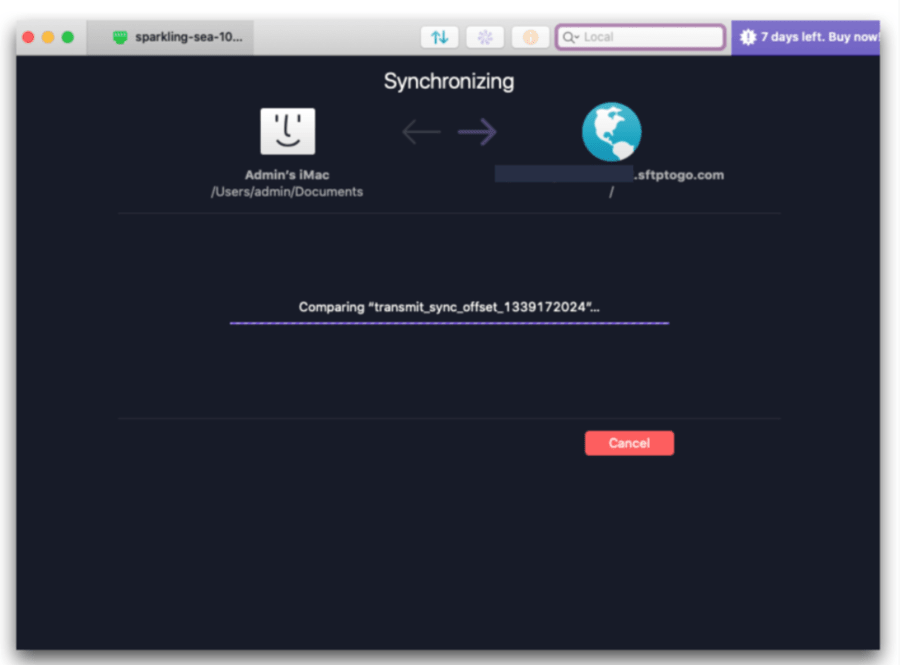
- Weaknesses: The tool doesn’t support two-way or real-time syncs, limiting its usefulness for more complex synchronization needs. Additionally, its lack of automation features means that users must manually initiate all syncs.
- Best for: Users who need a fast, easy-to-use tool for manual, one-way syncs.
- Ranking: 5th - Excellent for quick, manual syncs but falls short due to the lack of automation and limited sync types.
- Learn more: Comprehensive Transmit 5 Guide
#4 - Forklift

- Overview: Forklift is a dual-pane file manager and Finder alternative that doubles as a sync tool, offering solid manual sync capabilities with an emphasis on ease of use and flexibility. It’s ideal for users who want a reliable, straightforward tool for syncing files between local and remote locations.
- Strengths: Forklift is user-friendly, with a clean interface that makes it easy to set up and execute syncs. It supports two-way and mirror syncing, and offers a good range of customization options for users who want more control over their syncs.
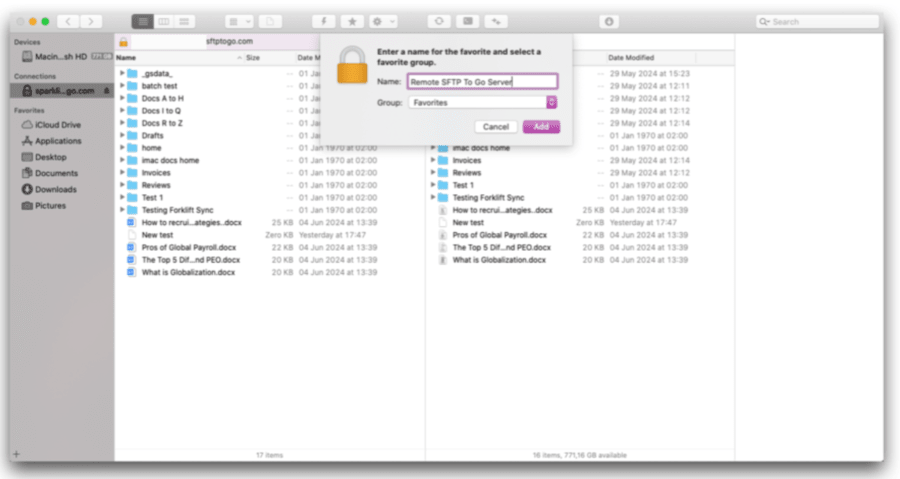
- Weaknesses: The tool lacks automation features, meaning all syncs must be manually initiated. Its file handling capabilities are basic, and it doesn’t offer the advanced conflict resolution or versioning found in some more elegant solutions.
- Best for: Users who prefer a manual sync process and value a straightforward, easy-to-use interface.
- Ranking: 4th - A good choice for manual syncs, but the lack of automation holds it back from a higher ranking.
- Learn more: Comprehensive Forklift Guide
#3 - ChronoSync

- Overview: This is where things start looking up. ChronoSync is a feature-rich tool to sync local Mac to Remote SFTP and vice versa, with extensive automation and customization options, and it’s a great choice for users like us who need to manage complex sync tasks with precision.
- Strengths: ChronoSync supports a wide range of sync types, including one-way, two-way, and mirror syncing. It sings at automation, with options for real-time syncs, scheduling, and detailed customization of sync parameters. Advanced file handling features, including versioning and archiving, make it a powerful everyday solution for users with demanding sync requirements.
- Weaknesses: The interface can be a little daunting for new users, and the tool comes with a steeper learning curve compared to some. It’s also a paid tool, however it’s well worth it for the flexibility and automation.
- Best for: Users who need advanced sync capabilities and are willing to invest a little time in learning the ins and outs of the tool.
- Ranking: 3rd - Strong automation and customization features make this one worthwhile. We have to say, based on the feature rankings, Chronosync and Mountain Duck are essentially tied for second place but, since we personally favored ease-of-use over additional customization options, we placed the latter in second.
- Learn more: Comprehensive ChronoSync Guide
#2 - Mountain Duck
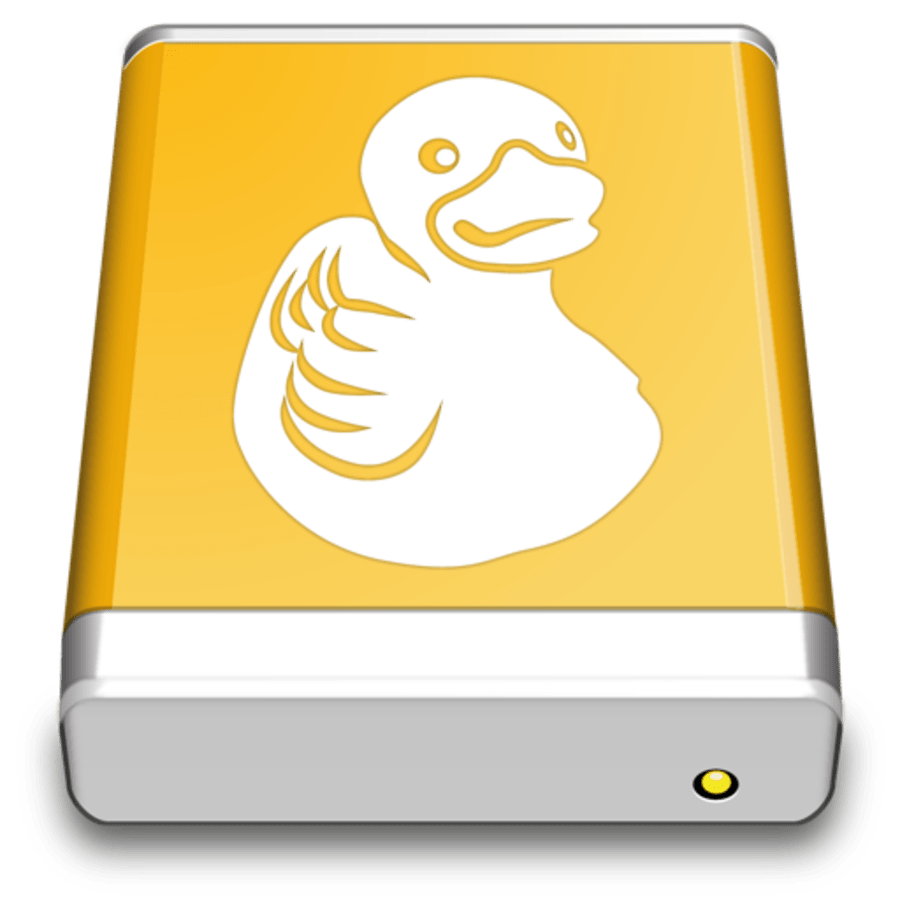
- Overview: Mountain Duck lets you sync files from your SFTP server to your local drive so that you can access them offline, using the Smart Synchronization feature, which automatically syncs changes back to the SFTP server when you’re back online. While the tool’s focus is on mounting, this Smart Sync component makes it as good, if not better than most of the sync tools we’ve tested.
- Strengths: Smart Synchronization allows automated background syncing of files, so you can work offline and have changes automatically uploaded when you’re online. If you’re online the whole time, this feature is almost as handy as continuous real time sync, and you get to specify exactly which folders you wish to sync, just like with any dedicated sync tool. Of course, the ability to mount remote drives is very convenient as well.
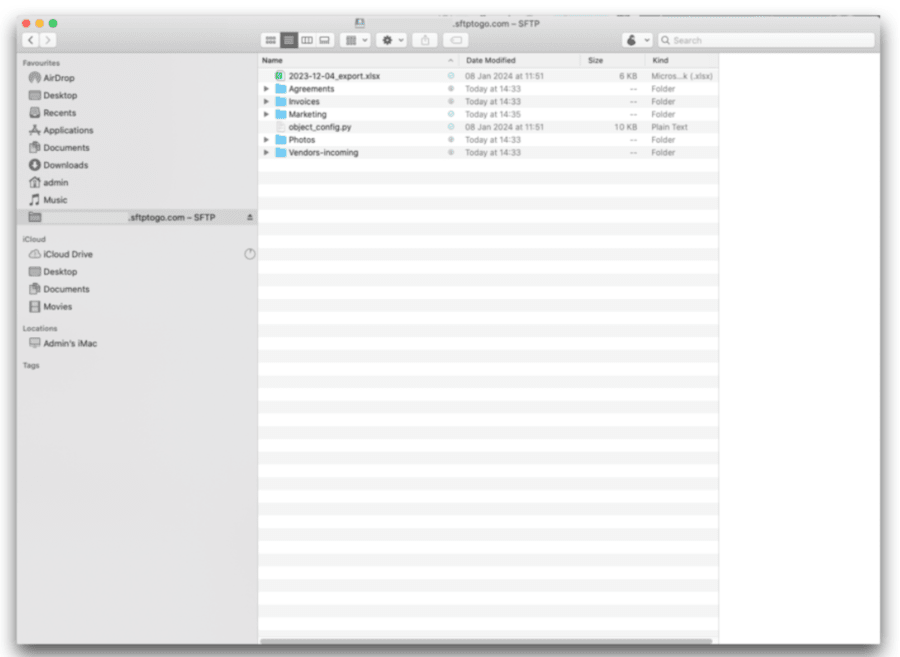
- Weaknesses: Although it provides automated SFTP and FTP syncing, it doesn’t offer granular control over sync options or true real-time sync. It focuses more on convenient file access with reliable background sync options rather than advanced customized syncing.
- Best for: Users needing secure, on-demand access to remote SFTP files from their local Mac, even when offline, with convenient automated background sync. We found both the smart sync option and mounting SFTP To Go locally and managing it directly to be just as convenient as real-time sync.
- Ranking: 2nd - Excels at bringing you secure, flexible local access to remote files, so if convenience is your goal, this one's for you. Although it may lack some of the granular sync options of dedicated sync tools, there are still customization options that make this one of the most nifty tools around.
- Learn more: Comprehensive Mountain Duck Guide
#1 - GoodSync
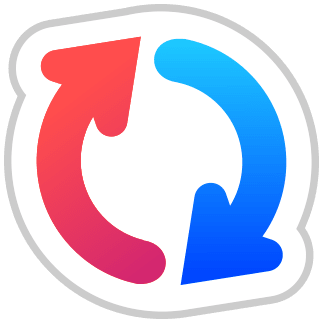
- Overview: GoodSync stands is a world-class, paid SFTP and FTP synchronizing solution that excels in automated local MacOS to SFTP To Go syncs of all kinds. It’s designed for users who require continuous, reliable syncing with extensive customization options.
- Strengths: GoodSync offers excellent automation, handling real-time and scheduled syncs with no complaints. It also supports the gamut of sync types, including one-way, two-way, and mirror syncing. GoodSync’s advanced file handling capabilities, including conflict resolution and file versioning, make it a winner for complex and heavyweight sync tasks.
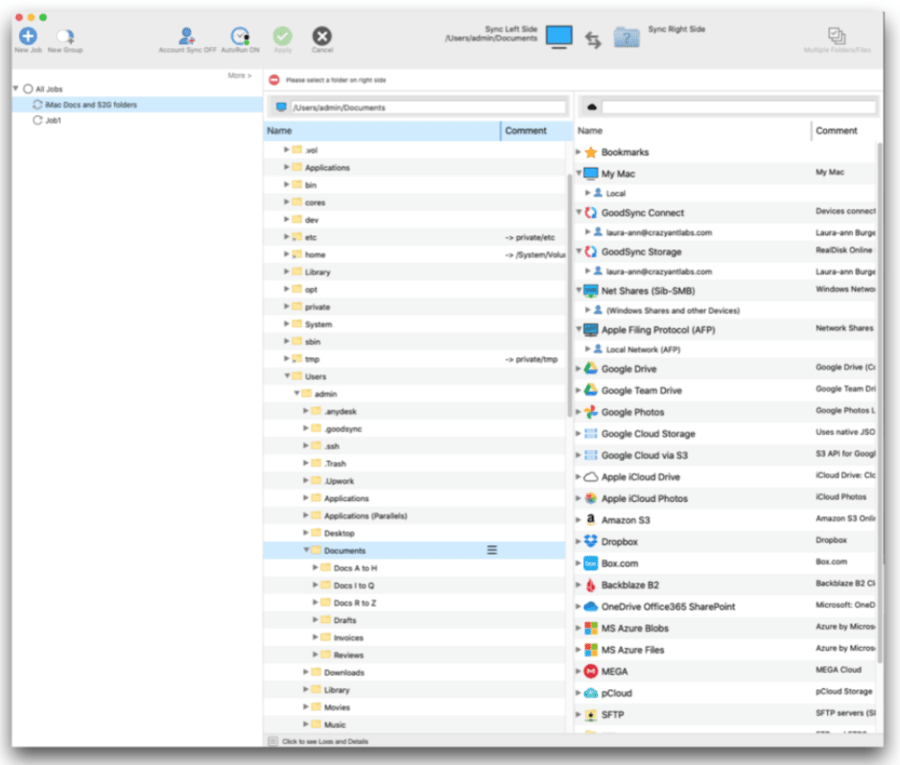
- Weaknesses: While affordable, it is a paid tool and as such it may be overkill for users with simpler needs or those on a really tight budget. The interface, while highly functional, can feel overwhelming for those with basic needs due to the sheer number of options available.
- Best for: Users who need a highly automated, reliable sync solution with comprehensive customization and security features. This solution is full-featured, customizable, fully automated, and exactly what we were looking for to sync our local Mac and SFTP folders.
- Ranking: 1st - Best overall due to its balance of automation, security, and flexibility.
- Learn more: Comprehensive GoodSync Guide
In summary
For a month we hunted down the most convenient solutions to sync our local Mac folders to our SFTP To Go storage and vice versa. We were particularly interested in options with multiple sync types and full, built-in automation, but those certainly weren’t our only criteria.
We compared six popular SFTP sync tools for Mac—FreeFileSync, GoodSync, Transmit 5, ChronoSync, Mountain Duck, and Forklift—using key criteria like ease of setup, automation capabilities, sync types supported, customization options, file handling, performance, and security. Learn more about automating SFTP to reduce human error and streamline workflows.
Rankings:
- GoodSync: Best overall for its powerful automation features, advanced file handling, and comprehensive sync options.
- Mountain Duck: Great for convenient and secure local access to remote SFTP files, with both mounting and background sync.
- ChronoSync: Excellent for users needing advanced sync capabilities with extensive customization.
- Forklift: A solid choice for manual syncs with an easy-to-use interface, but lacking automation.
- Transmit 5: Ideal for quick, manual syncs, but limited by its lack of automation.
- FreeFileSync: Reliable for basic, manual syncs, but falls behind due to limited features and no automation.
Each tool has its strengths depending on your needs, whether you require advanced automation, easy manual syncing, or a cool balance of both.
We should also point out that all of these solutions can sync local Mac with a range of cloud server and storage options, so not just SFTP To Go.
Frequently Asked Questions
What is the best tool for syncing SFTP and FTP on Mac?
GoodSync is our favorite tool for syncing SFTP and FTP on Mac due to its powerful automation features, advanced file handling, and comprehensive sync options, making it suitable for users with both basic and complex needs.
Can I automate SFTP and FTP sync on Mac?
Yes, tools like GoodSync and ChronoSync offer extensive automation capabilities for SFTP and FTP sync on Mac, allowing you to schedule and run syncs automatically without manual intervention.
Is there a free tool for syncing SFTP and FTP on Mac?
FreeFileSync is a popular free tool that supports manual SFTP and FTP syncs on Mac. While it lacks automation features, it offers basic sync options that are suitable for users who prefer a hands-on approach.
Can Mountain Duck automatically sync files between my Mac and a remote SFTP and FTP server?
Mountain Duck lets you sync files from your SFTP and FTP server to your local drive so that you can access them offline, using the Smart Synchronization feature, which automatically syncs changes back to the SFTP and FTP server when you’re back online. While the tool’s focus is on mounting, this Smart Sync component makes it as good, if not better than most of the sync tools we’ve tested.
How does Transmit 5 handle SFTP and FTP syncs?
Transmit 5 excels at fast, manual SFTP and FTP syncs on Mac, offering a user-friendly interface and quick performance. However, it doesn’t support automation or two-way syncs, which may limit its use for more complex needs.
What is the difference between GoodSync and ChronoSync for FTP sync?
GoodSync is known for its ease of use and strong automation features, making it ideal for users who need reliable, continuous syncs. ChronoSync, on the other hand, offers more advanced customization options and supports real-time syncs, but has a steeper learning curve for FTP sync.
Can I use Forklift for SFTP and FTP sync on older Macs?
Yes, Forklift can be used for SFTP and FTP syncs on older Macs, including versions like macOS Catalina. It offers a straightforward interface and supports two-way and mirror syncs, though it lacks automation features.