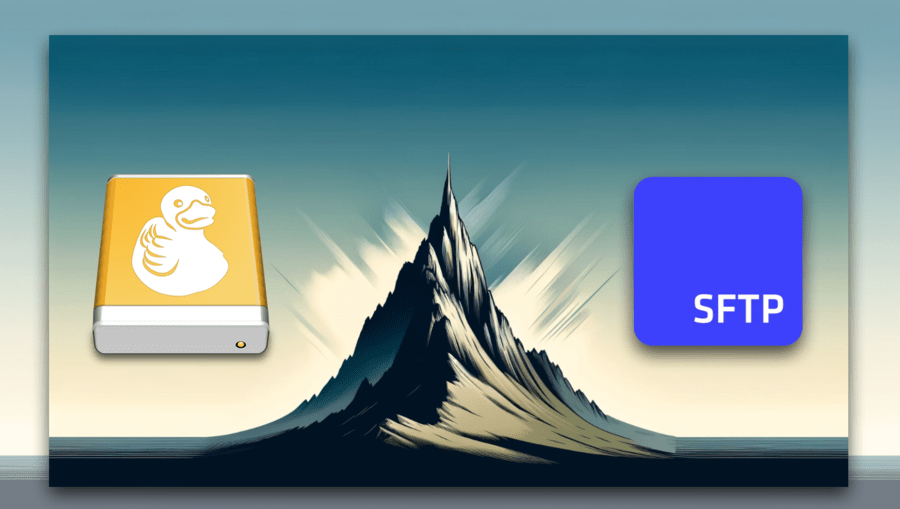Mountain Duck allows users to access any cloud storage from their offline desktop as if it were a local drive.
Mountain Duck is a streamlined sync-and-connect tool that lets you mount, access, and manipulate your cloud storage directly from macOS Finder or Windows Explorer.
This means you can access, open, and edit files in your SFTP To Go storage and a range of other cloud platforms offline or online, as a local folder.
Mountain Duck features:
Key features of Mountain Duck include:
- Support for various protocols: Mountain Duck is compatible with a wide range of file transfer protocols, including SFTP (Secure File Transfer Protocol), WebDAV, FTP, and cloud storage services like Amazon S3, Google Drive, Dropbox, and Microsoft OneDrive.
- Seamless integration: By integrating remote storage into the local desktop environment, you can work with remote files without the need for a separate FTP client or file synchronization.
- Secure transfers: Mountain Duck supports secure file transfer protocols, ensuring that data is encrypted during transmission and reducing the risk of unauthorized access.
- Smart synchronization: Mountain Duck offers a feature called Smart Sync, which allows you to choose which files are kept locally and which remain in the cloud, optimizing local storage usage.
- Cross-platform compatibility: Mountain Duck is available for both macOS and Windows, allowing a wide range of users to take advantage of its features.
As an SFTP To Go user, this is a surprisingly painless way to simplify your workflow and make your cloud drive more accessible for non-technical users.
This smooth integration will boost your efficiency while maintaining the high security standards of SFTP To Go, with SFTP and S3 for encrypted, protected, and reliable data transfer and storage.

Try Cron To Go for free!
How to mount your SFTP To Go storage locally using Mountain Duck
We Tried out the process of mounting SFTP To Go from macOS Finder using Mountain Duck’s n. Note that it’s a time-based trial, after which you’ll need to choose a plan.
It’s as simple as entering your SFTP To Go credentials into the Mountain Duck connection box. Note that, save for a few details, the process should be the same for Windows.
Mountain Duck can be used to both sync offline/online files (similar to Dropbox) or work directly online with what appears to be a local drive.
Here’s how:
Install Mountain Duck
- Open mountainduck.io and click the download option for your chosen OS. I chose the macOS option. Install it following the usual method for your operating system.
Connect your SFTP To Go cloud storage
- Next, a connection box will pop up into which you should enter all the details of your chosen cloud transfer and/or storage solution—in this case it’s SFTP To Go. Note that at the top of the box is a protocol setting that’s on WebDAV (HTTPS) by default, as soon as you change it to SFTP, the relevant login fields will appear.
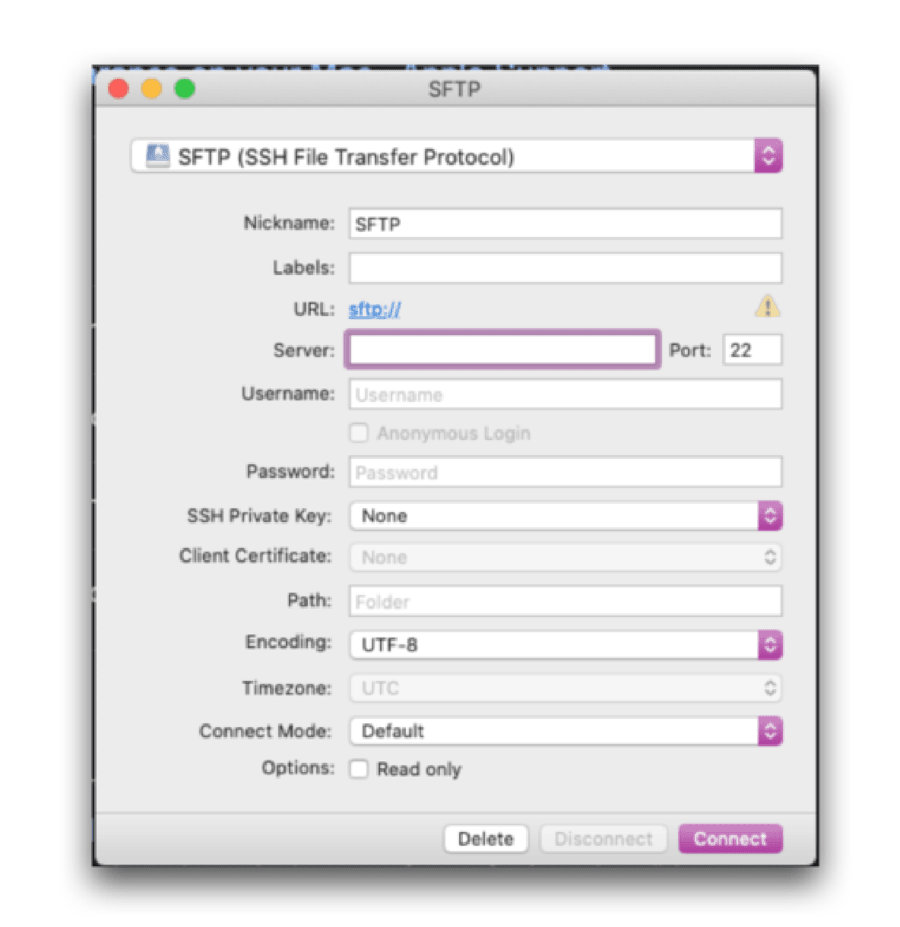
- Navigate to your SFTP To Go dashboard>Credentials tab, where you’ll find your username, password, and hostname.
- Fill out all of the fields with the details from your SFTP To Go credentials page, then click “connect”.
- Depending on your settings, you may be directed to open your system settings and supply the necessary permissions.
- Note that, if connection fails, it’s likely that you entered one or more of your cloud credentials incorrectly, in which case you can just CTRL Click on the Mountain Duck icon in the top menu bar, click “Open connection” and update the details as needed.
- Through this same drop-down menu you can access app preferences and connect or disconnect from drives you’ve mountain in the past, view your history, and more.
- There are two modes, one is Smart Synchronization Connect mode (this is the default mode) which allows you to manage files offline, synching changes when you next connect. The other is Online Connect mode, which displays your mounted drive as if it were a local folder, but it’s online, so you essentially make changes directly to your drive.
Connect Modes and a range of other preferences are accessible through this drop-menu’s “preferences” tab, so be sure to explore these options in full. For a full guide to Mountain Duck’s UI, read their documentation Here.
Access your mounted SFTP To Go storage
- If connection is a success, you can navigate to Finder, where you’ll see your SFTP To Go drive clearly mounted and displayed as if it were a local folder.
In conclusion
It’s as simple as that. Mountain Duck is a lean and incredibly useful tool for mounting remote cloud servers and storage and displaying them in Explorer or Finder as local files.
For SFTP To Go users, this means an even greater level of convenience and accessibility to shorten and streamline your workflow.
Mountain Duck is based on the CyberDuck product, also by iterate GmbH, which is a more traditional file transfer client that can also be integrated with SFTP To Go. You can read more about that Here and Here.

Try SFTP To Go for free!
Frequently Asked Questions
What is Mountain Duck and how does it integrate with local file systems?
Mountain Duck is a tool that allows users to mount remote servers and cloud storage as local disks on their computer. It integrates directly with macOS Finder or Windows Explorer, enabling users to access, edit, and manage files on remote storage as if they were stored locally.
How does Mountain Duck differ from traditional FTP clients like Cyberduck?
Mountain Duck is designed for seamless integration with the local file system, allowing remote storage to appear as local drives. In contrast, Cyberduck is a standalone FTP client that provides a traditional file management interface for uploading, downloading, and managing files on remote servers.
Can Mountain Duck work with cloud storage services like Google Drive and Dropbox?
Yes, Mountain Duck supports a wide range of cloud storage services including Google Drive, Dropbox, Amazon S3, and Microsoft OneDrive. It allows users to mount these cloud services as local drives for easy access and management.
What are the key benefits of using Mountain Duck for remote file access and management?
The key benefits of using Mountain Duck include seamless integration with local file systems, support for various file transfer protocols, secure encrypted transfers, smart synchronization features, and cross-platform compatibility.