SFTP To Go allows you to easily add storage to your Heroku app, which is accessible via SFTP, FTPS and S3 APIs. This is perfect if you would like to share files and data via familiar and secure protocols instantly.
Heroku is a cloud Platform as a Service that enables developers to build and run applications in the cloud quickly. Heroku add-ons extend the platform with useful features. SFTP To Go is an add-on on Heroku and so, even if you don’t intend to build and run apps on Heroku, you can still facilitate SFTP To Go through it.
Follow this guide to set up SFTP To Go through Heroku in just 3 simple steps, or watch this video:
Difficulty level: Easy
ETA: 2 minutes
1. Sign up to Heroku
If you already have an existing Heroku account, you can skip on over to step 2: Add SFTP To Go to your Heroku app.
If you haven’t signed up yet, read on!
- Go to https://signup.heroku.com, fill out the sign up form and click
create a free account. - Next, go to your inbox and find the confirmation email from Heroku. Click the link, go back to Heroku and set your password.
- Create a new app.
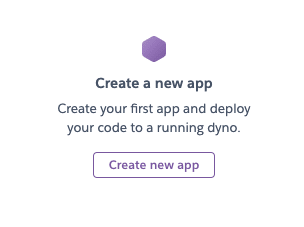
- Give the app a unique name and pick the region it will be running in.
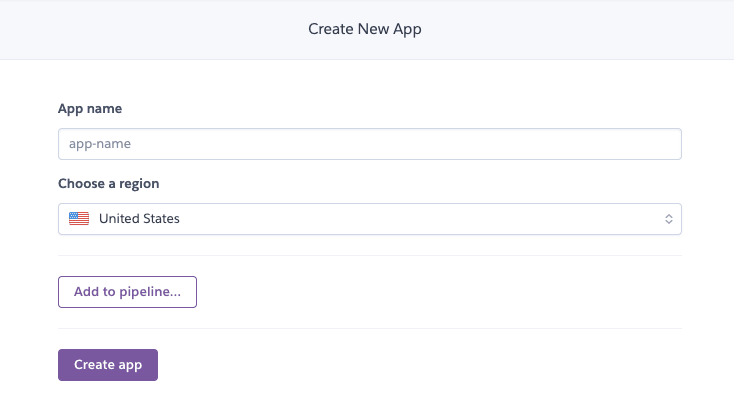
-
You’ll now see your new app dashboard! Congrats! Next, enter your credit card details. Heroku only bills you per use, meaning you are only charged if you install an add-on or start an app dyno. Click your avatar at the top right corner of the screen and then
account settings. In the following screen, clickbillingand thenadd credit cardto provide your credit card details. -
Now go back to your app dashboard to add SFTP To Go.
2. Add SFTP To Go to your Heroku app
In your app dashboard (new or existing one), click resources in the menu and then under addons type in sftp to go, pick your plan and click submit order form:
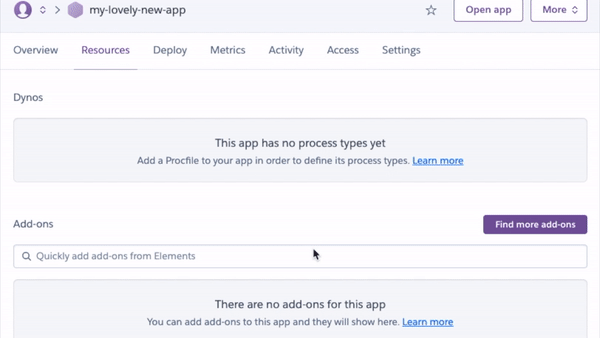
3. Connect to your SFTP service
- Once installed, click
SFTP To Goto get your credentials and access your SFTP service:
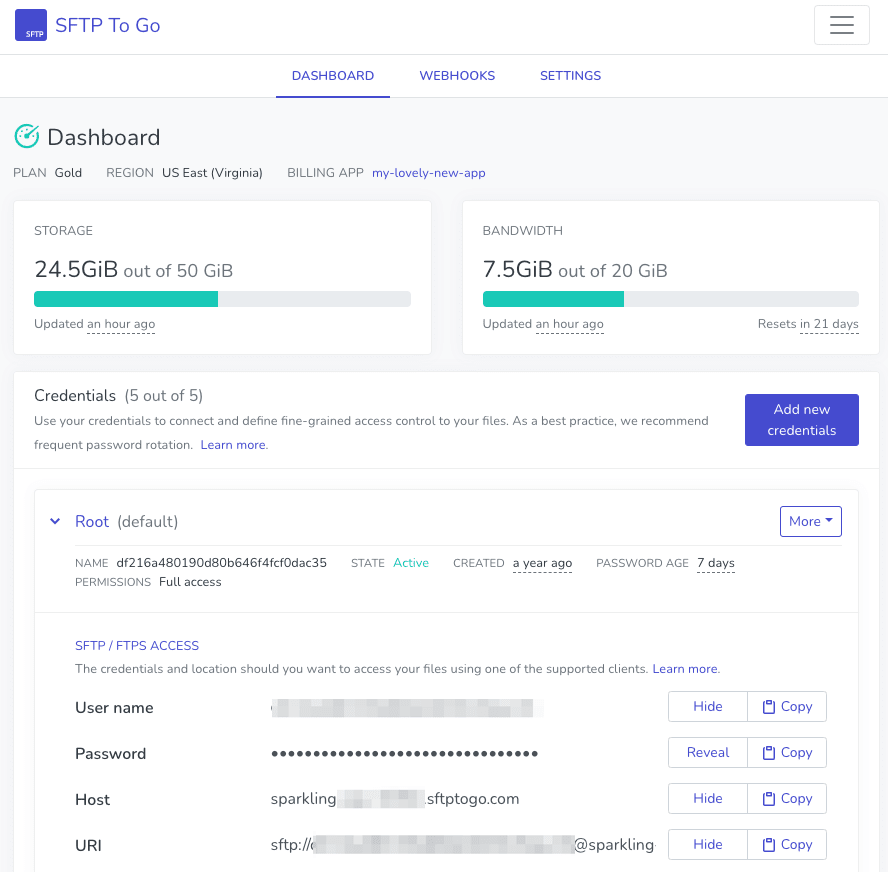
- Simply copy the URI and your password to use in your client of choice.
If you have any questions or need any assistance, reach out to us via our in-app chat!


