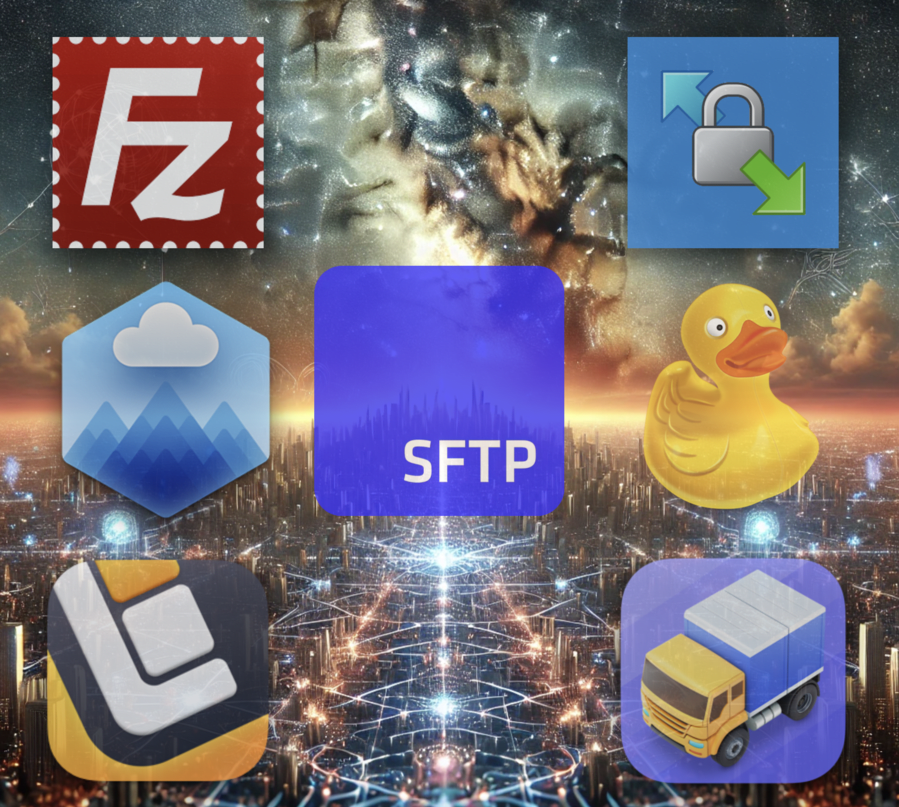While SFTP To Go provides our users with the server end of secure cloud storage and managed SFTP, you’ll still need the best SFTP client to transfer your files.
Some prefer to use a command line, while others make use of a programming library, but the vast majority of users, techies, and mere mortals use simple and easy-to-manage GUI clients.
With the global secure file transfer market expected to grow from $1.88 billion in 2022 to $2.08 billion by the end of 2023 at a CAGR of 10.29%, you might be spoiled for choice.
We'd like to help you compare and contrast different file transfer clients, as they can all be very similar.
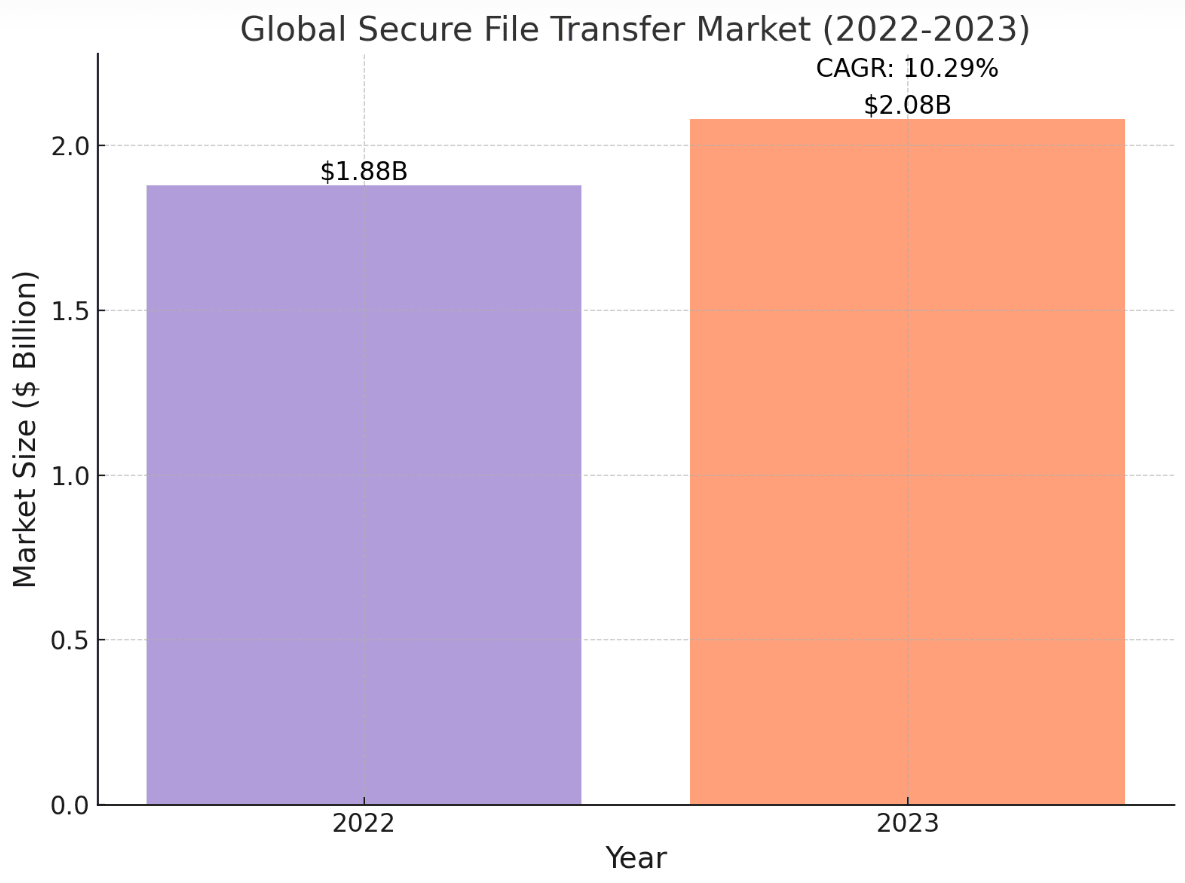
What a basic SFTP client allows you to do is upload, download, rename, or delete files on an SFTP server. It also lets you manage, organize, and edit files.
When deciding on an SFTP client, it is important to pay attention to a few differentiators: make sure that the client supports your operating system, that it allows file transfer through the required secure protocols, and that it actually makes transferring data with SFTP a more manageable task.
This requires a user-friendly interface, with sorting, filtering, bookmarking, and search file options, and perhaps additional features you might need such as bulk actions, synchronization, or automation.
Note that while some of the clients are open-source and free to use, others require a paid license. You should choose based on the desired features and compatibility with your system and file transfer needs.
The best SFTP clients out there:
WinSCP
Available only on Windows, WinSCP is a popular, open-source, free FTP and SFTP client and it’s a great simple solution for your file management needs.
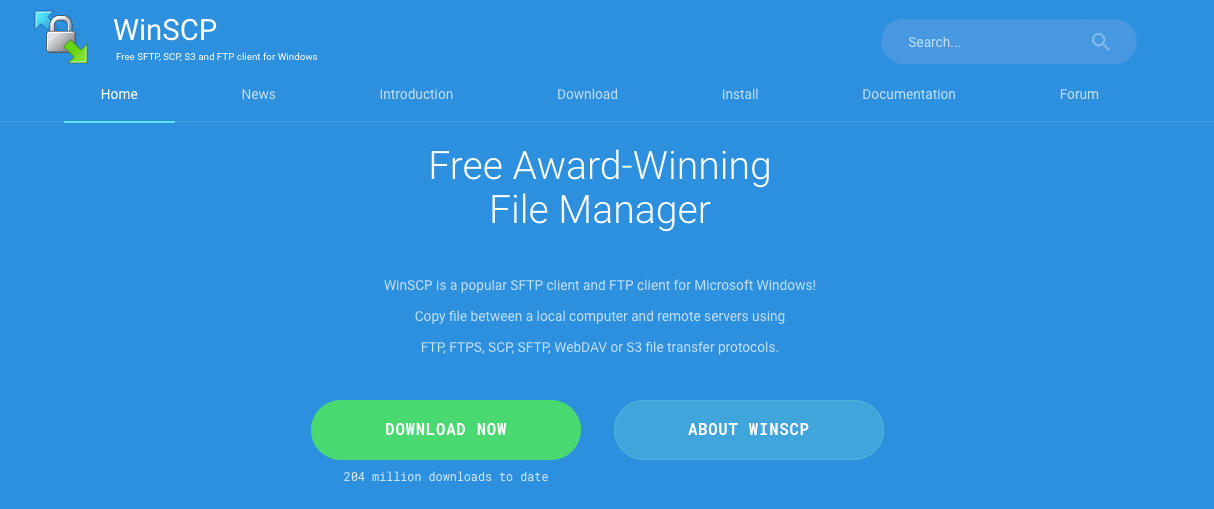
This SFTP client for Windows features an easy-to-use graphical interface, with an option to choose between two interface looks: dual-panel or single-panel interface, and customizable tabs.
WinSCP allows for multiple sessions, and its resume options let interrupted transfers complete. Other features are connection tunneling, and an integrated text editor that enables you to edit local and remote text files live on the server.
This Windows SFTP client supports several protocols for file transfer: FTP, FTPS, SCP, SFTP, WebDAV or S3.
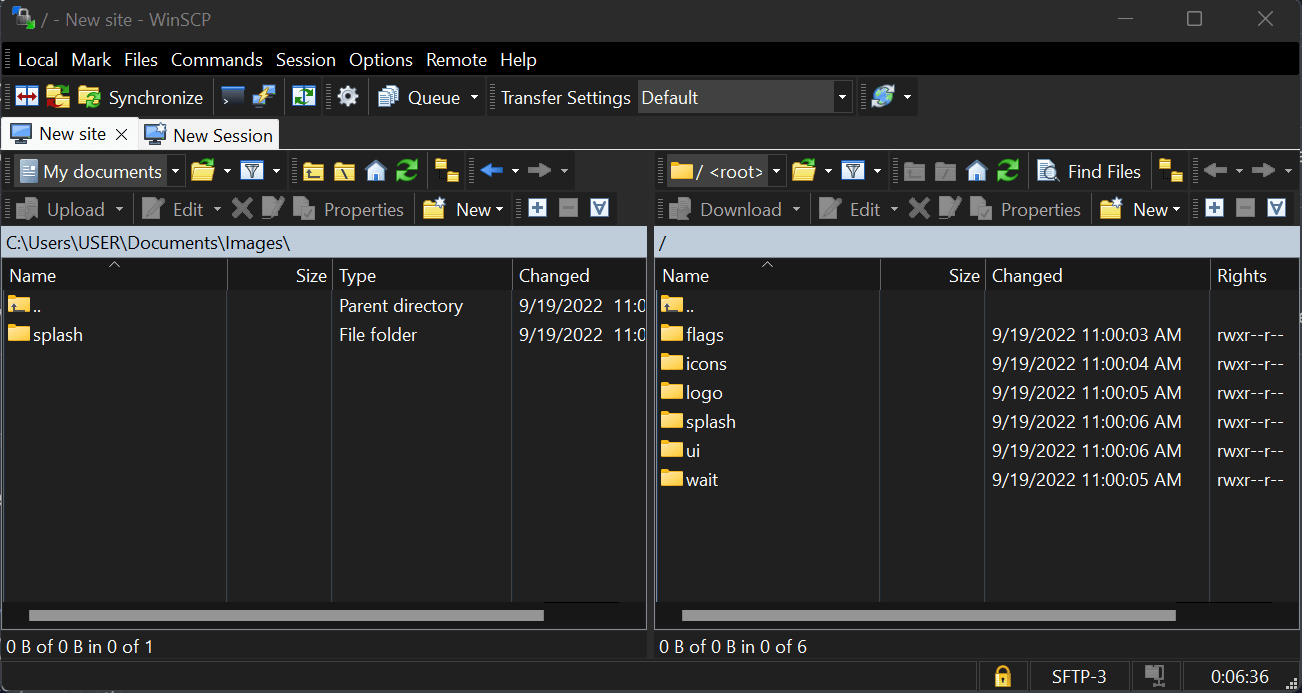
Other interesting usability features include options to easily compare directories as well as filter masks to exclude or include certain files when performing bulk operations.
There’s also a synchronized browsing option which upon entering a certain directory on the local system, automatically enters the parallel directory on the remote server. Last but not least, WinSCP’s interface also supports multiple languages.
As for automation, you can make use of WinSCP’s command line interface (or CLI for short) and scripting options in order to automate synchronization tasks. You can read more about using WinSCP to automate synchronization here.
For a quick guide to WinSCP, watch the video from Nerd Learn below.
Cyberduck
This popular FTP and SFTP client for Windows and Mac OS, like WinSCP, is also open-source and free, though it does have a donation prompt, allowing you to support the developers if you wish to.
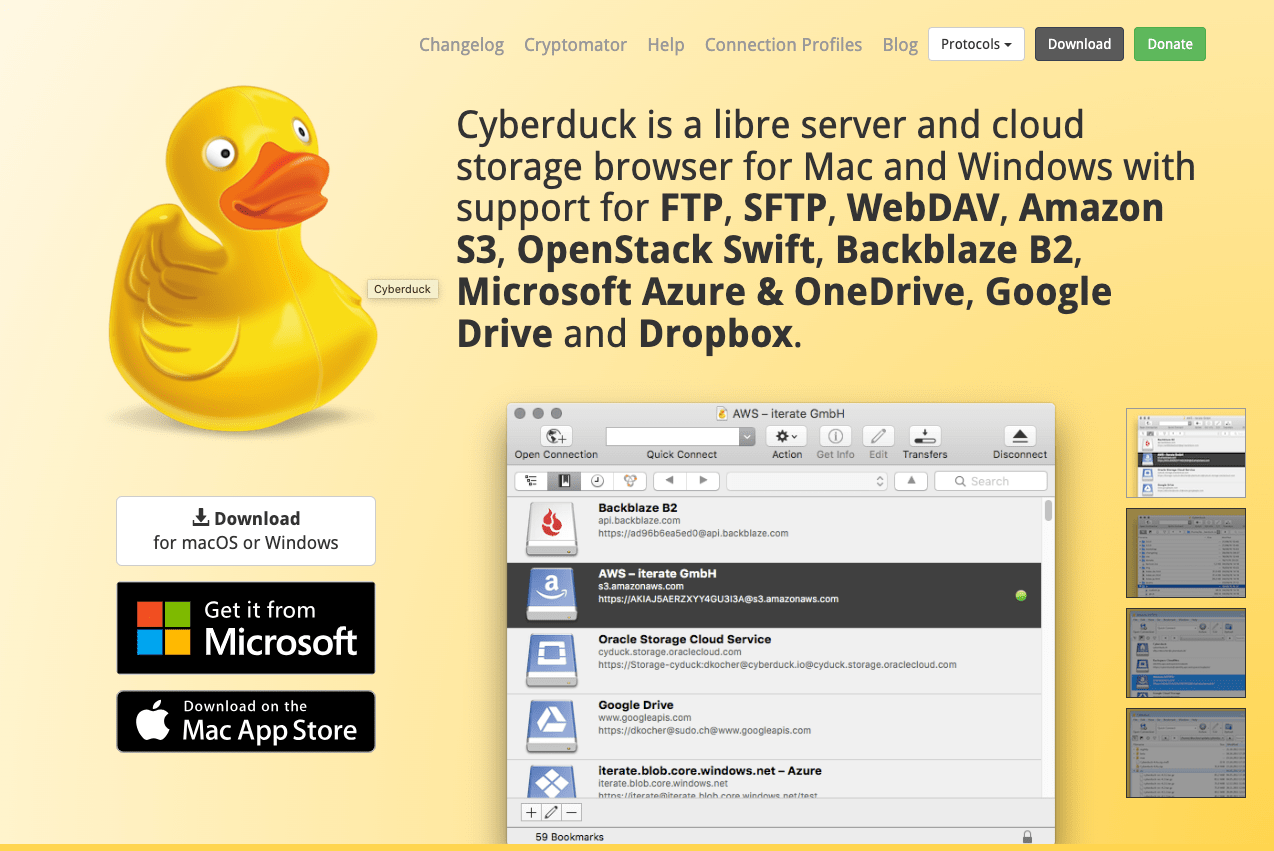
Cyberduck has a modern look and offers a clean, easy-to-use GUI. Cyberduck supports file transfer protocols such as FTP, SFTP, FTPS, WebDAV, Amazon S3, and Google Cloud Storage.
This Mac and Windows SFTP client can also connect to many cloud storage services including Google Drive, DRACOON, OpenStack Swift Cloud, Backblaze B2, Microsoft Azure & OneDrive, and Dropbox.
Cyberduck has all the basic features we’re accustomed to like drag-and-drop functionality, file search, pause & resume downloads and uploads, the ability to create and quickly organize bookmarks, and passwordless authentication with SSH keys.
Cyberduck also has its Quick Look feature for quickly viewing and previewing your files, even remote ones. Cyberduck integrates with any external editor application for editing your files.
Bookmarks are easily organized and can be imported from other programs too. Another advanced feature is the ability to regulate the number of data transfers running simultaneously to improve performance.
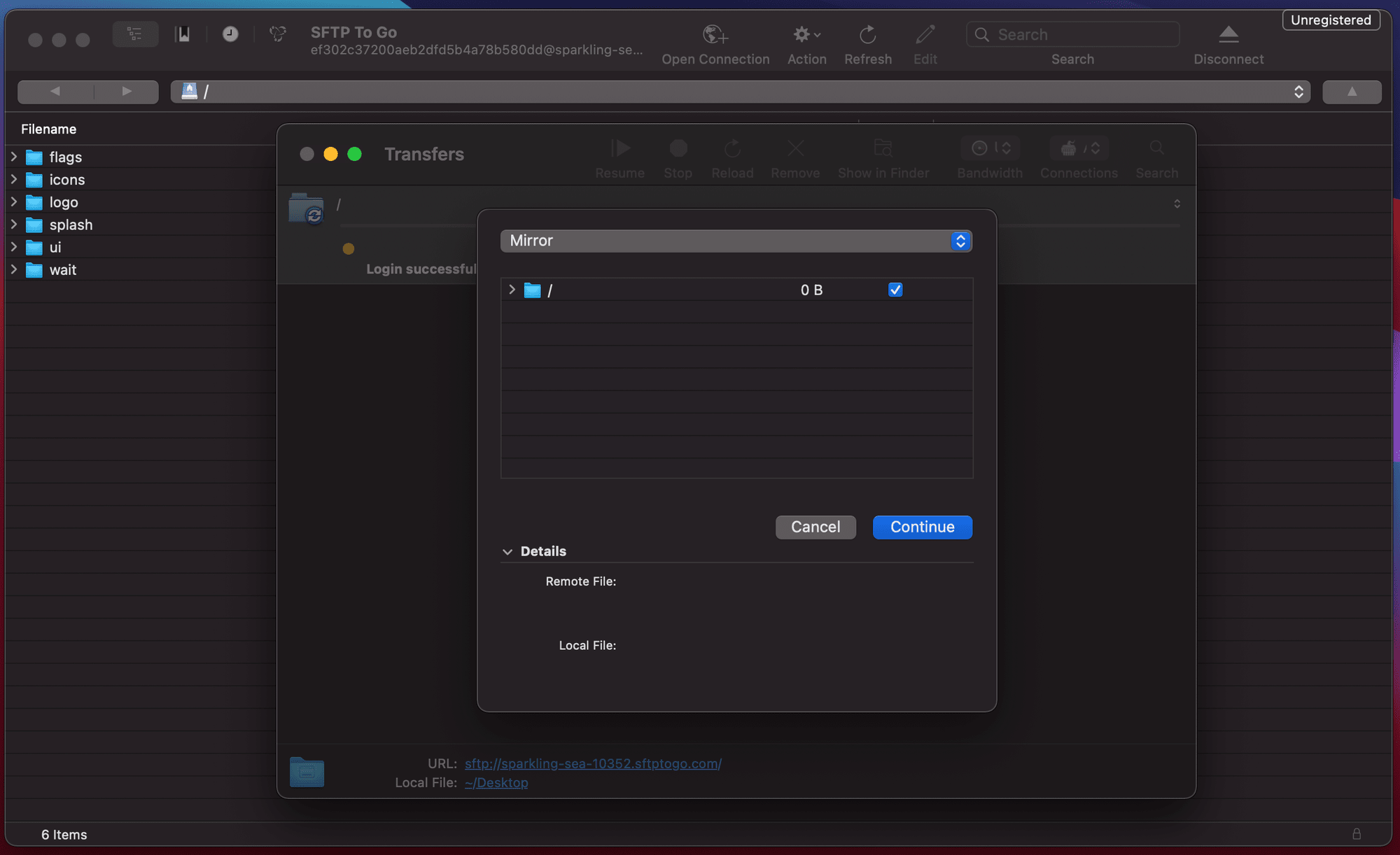
Cyberduck FTP and SFTP client for Mac and Windows also has a CLI tool named “duck” which allows running upload, download, and sync automations.
They also have another, relatively new product worth mentioning, called MountainDuck, which lets you mount a remote file server as a new drive on your computer, so you can just use your Windows Explorer or Mac Finder to browse files and even auto-sync files to a local folder.
For a quick guide to using Cyberduck FTP and SFTP client, watch the video from Tony Teaches Tech below.
CloudMounter (Windows & macOS)
CloudMounter is a cloud storage management tool that makes dealing with multiple cloud services and remote servers feel effortless. Instead of hopping between apps or logging into different providers, it mounts your cloud accounts as local drives on Windows and macOS, letting you access everything straight from Finder or File Explorer.
It eliminates the hassle of downloading, syncing, and re-uploading files while adding an extra layer of security with built-in encryption, and it’s a solid pick for individuals and businesses who need a simple, secure way to handle remote storage.
What sets CloudMounter apart is how seamlessly it integrates into the operating system. Instead of acting as a separate application, it turns cloud storage into an extension of your local drives. There’s no need to keep multiple apps open or log into various accounts—Google Drive, Dropbox, OneDrive, Amazon S3, and other services appear as if they’re just another folder on your computer.
It also works with FTP, FTPS, SFTP, and WebDAV, so it’s useful for both cloud storage and remote server management.
Unlike traditional sync clients, CloudMounter doesn’t require local storage. You can open and edit cloud files directly without downloading them first, which helps free up disk space. It also allows for direct file transfers between different cloud services, so you don’t need to download files just to re-upload them elsewhere.
If you’re working offline, you can still access and edit files, and everything syncs automatically once you reconnect to the internet. CloudMounter also offers encryption, ensuring that sensitive files remain protected before they’re uploaded.
Instead of juggling apps, browser logins, and local sync folders, it unifies everything into a single, native interface. It’s lightweight, works in the background without slowing things down, and keeps cloud storage management as seamless as possible.
so, whether you’re handling personal cloud accounts or managing remote files for work, CloudMounter is a straightforward and efficient FTP and SFTP client solution.
Transmit
Panic, Inc.'s Transmit Mac SFTP client works exclusively on Mac, and with a price tag of $45 for a single-user lifelong license, its interface looks great, while also remaining user-friendly and easy to use.
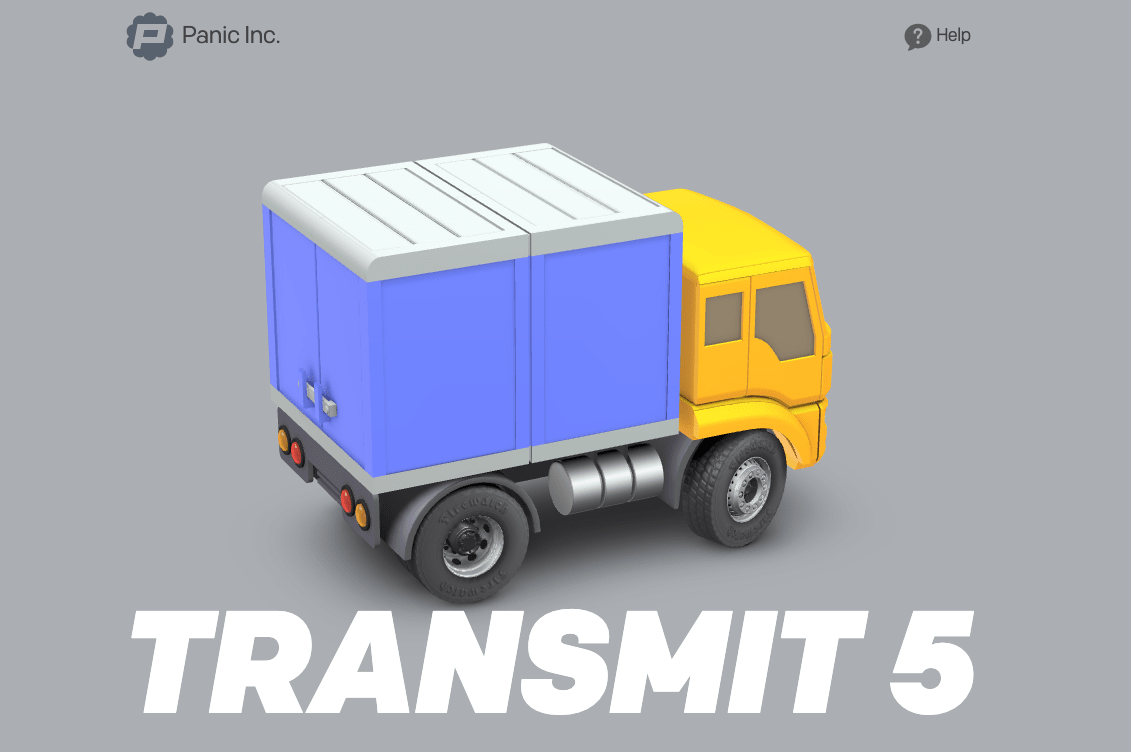
It also has a bunch of cool features like batch rename and adding labels to files (like you would on your Mac) making it easier to categorize and locate files. You can add the local or remote folders you most frequently access to the favorite folders list, to access them with a single click.
Another feature is allowing users to regulate bandwidth limits if needed. Transmit offers various authentication methods to verify the user, including password authentication, public key authentication, Two-factor authentication, NTLM, and HTTP Digest authentication.
Transmit supports protocols such as FTP, FTPS, SFTP, WebDAV and S3 and is capable of integrating with Dropbox, Google Drive, Microsoft Azure, Backblaze B2, DreamObjects, Microsoft OneDrive, Rackspace Cloud Files, Box, OpenStack Swift, and more.
In addition to synchronizing a local folder with a folder on a remote server, this Mac SFTP client also boasts local-to-local and remote-to-remote synchronization which allows you to synchronize two local folders, or two remote servers (by implicitly downloading to your local machine and implicitly uploading to the other server).
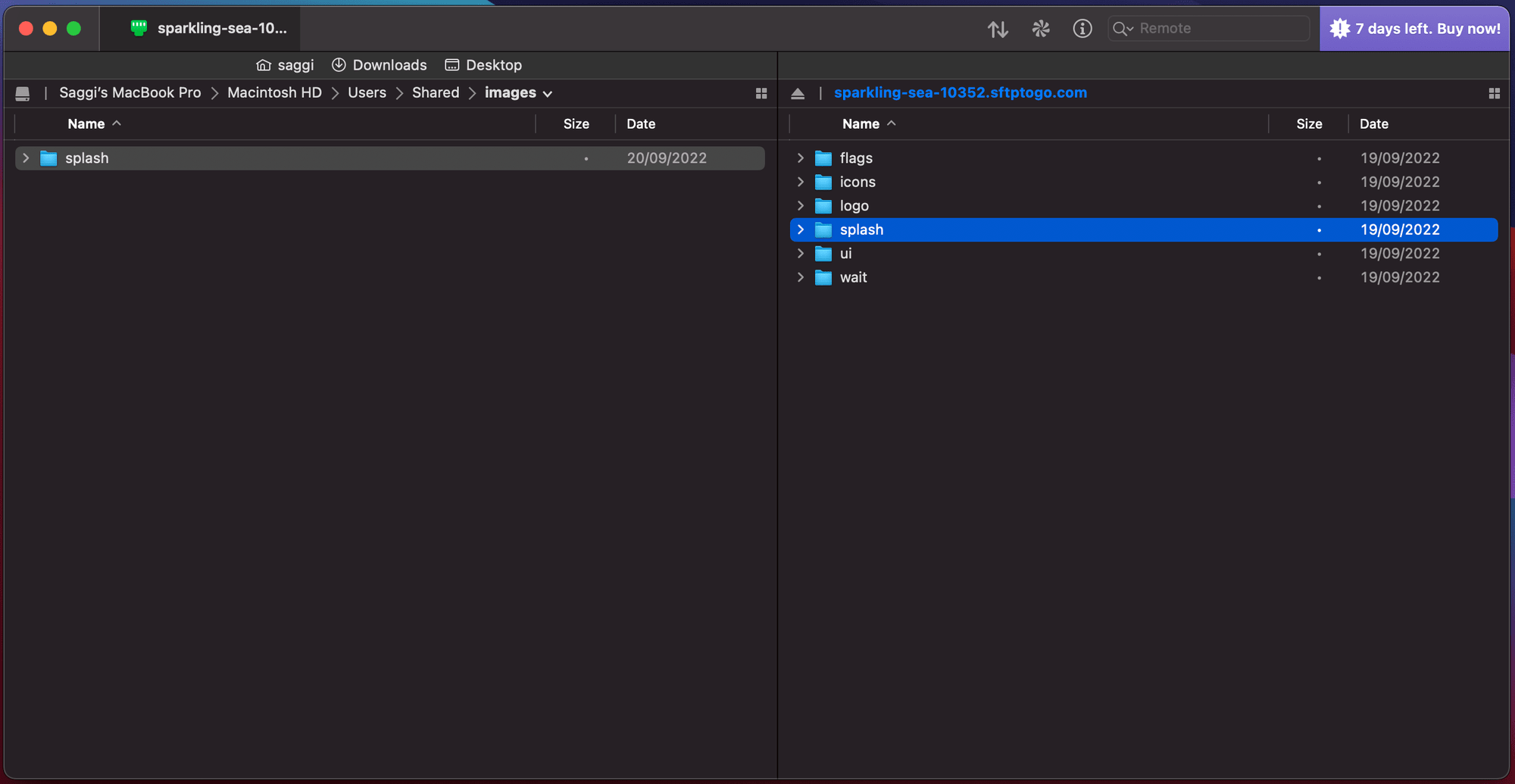
One downside we noticed is that due to its reliance on MacOS's Automator which has a 2-minute timeout for actions, synchronization on Transmit cannot be fully automated. In many cases, 2 minutes just won’t cut it for the sync process to be completed.
Though unlike some of the other options here, it’s not free, Transmit is available for a 7-day trial, so you can judge for yourself if it’s worth your while.
For a quick intro to Tranmit 5 by Panic, watch their video below.
Forklift
Forklift is a popular FTP client SFTP client for MacOS among engineers on account of its advanced features.
Although it isn’t free, but plan based, and starts at the price of $19.95 for a single-user lifetime license (including 1 year of free updates), it does have a trial version for you to try out.
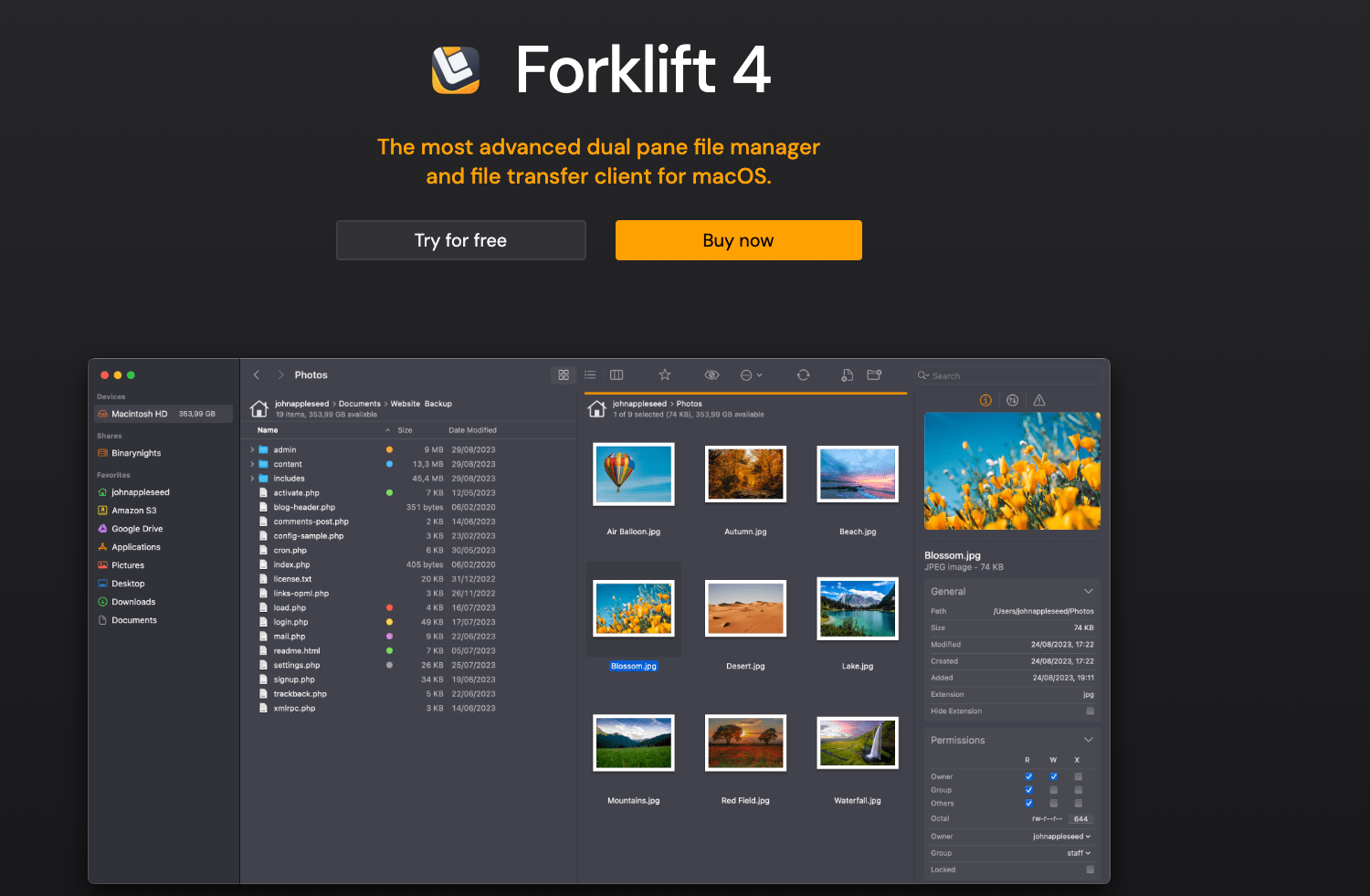
It has a basic dual-pane interface that uses drag and drop to move files, but you can adjust it any way you like.
Some of Forklift's advanced features include syncing local-to-remote or remote-to-remote folders, multi rename, Disklet which lets you mount remote connections as local drives, and the option to search files or filter files by name, kind, extension, and tags on a remote server.
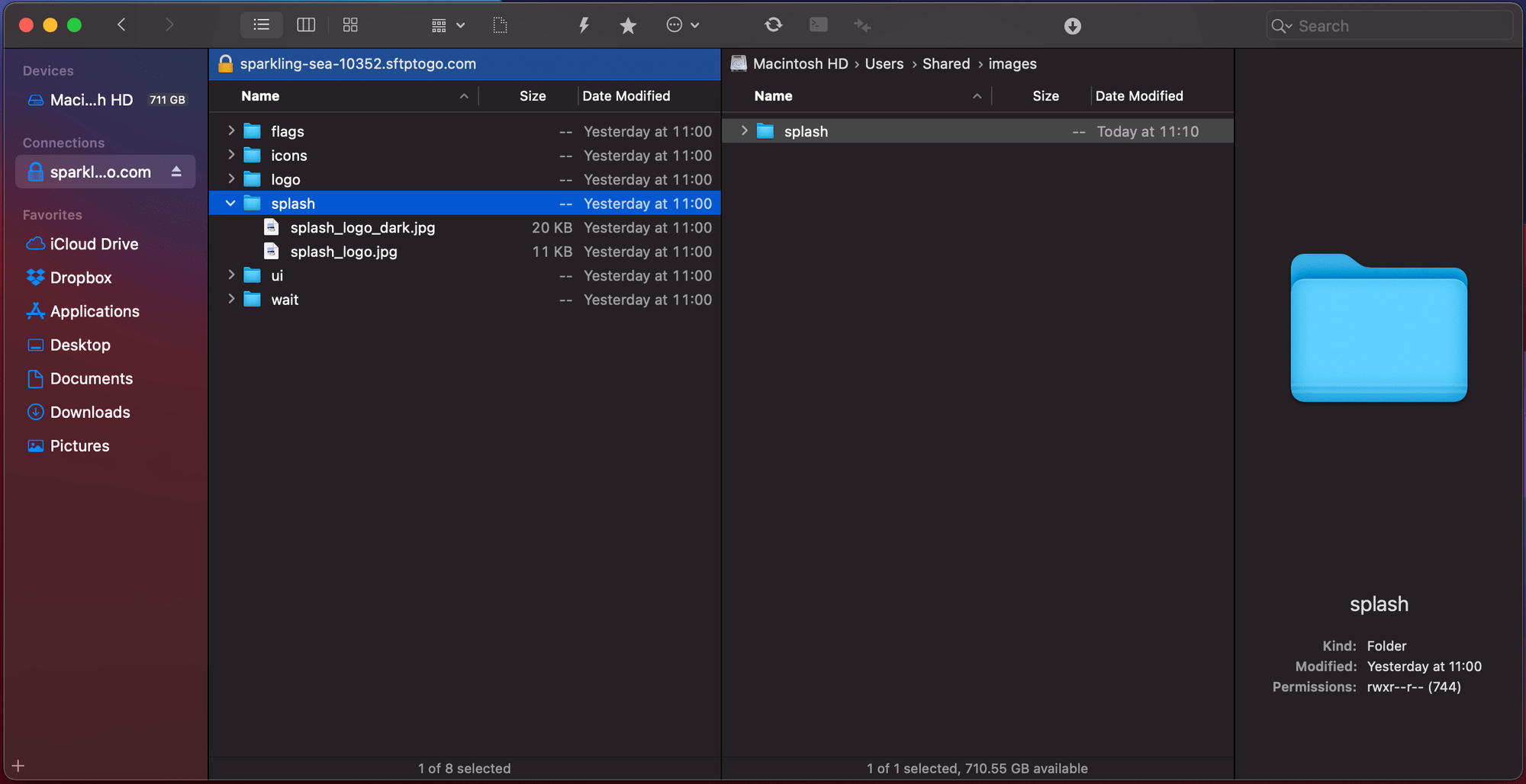
Forklift supports a large variety of file transfer protocols like SFTP, FTP, WebDAV, Amazon S3, Backblaze B2, Google Drive, Rackspace CloudFiles, SMB, AFP, and NFS.
FileZilla
FileZilla is one of the most well-known FTP and SFTP clients, it’s basically a go-to option for many. It actually has two versions, a free one, and a paid one.
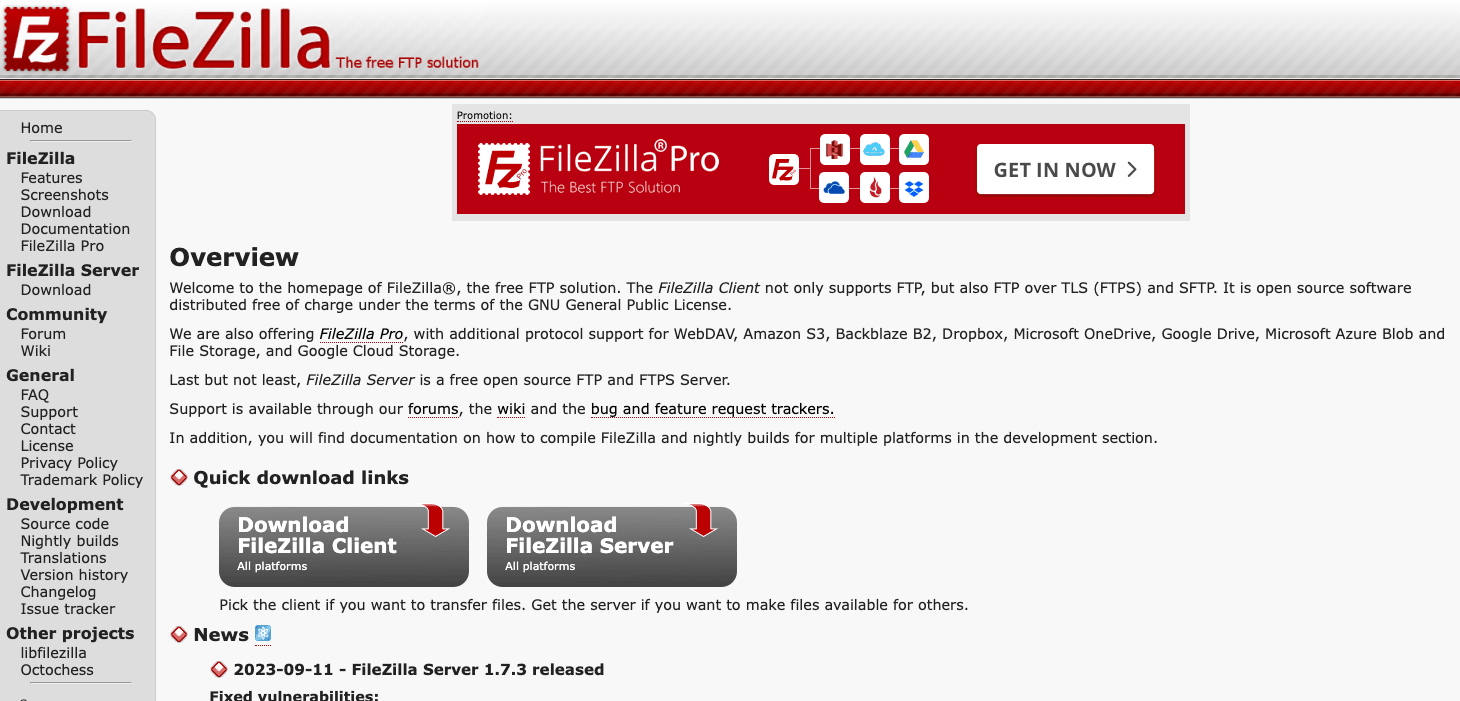
The difference between them comes down to supported file transfer protocols.
While the free version only allows for FTP/ FTPS/ SFTP, you can pay $19.99 to get a lifelong license and support for WebDAV, Amazon S3, Backblaze B2, Dropbox, Microsoft OneDrive, Google Drive, Microsoft Azure Blob and File Storage, and Google Cloud Storage.
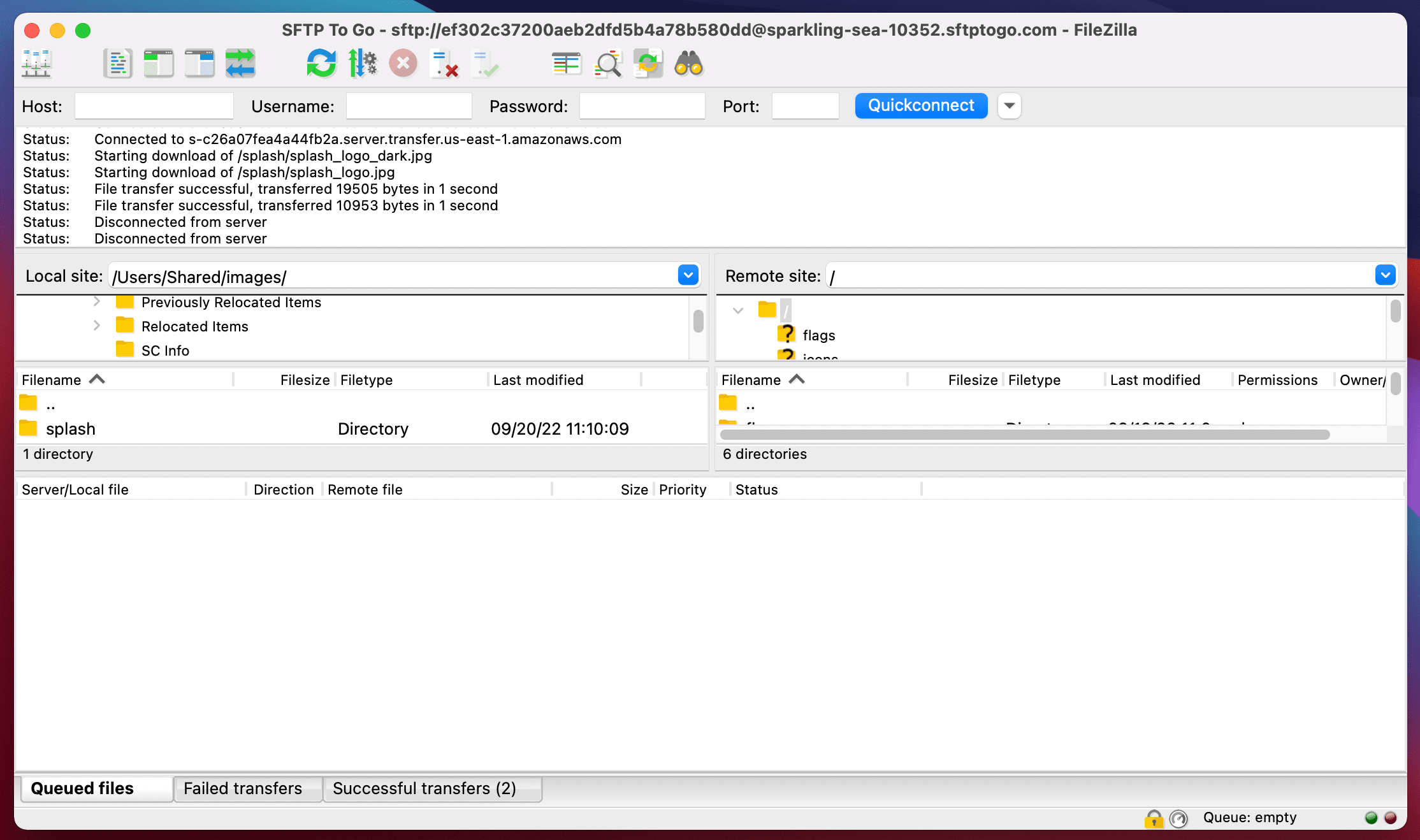
One of FileZilla’s greatest advantages is multi-platform compatibility since it works on Windows, Mac, and Linux.
It has a simple interface, though some users find it a bit intimidating, and it has all the basic features you can expect from an FTP client like drag and drop, resume paused or erroneous file transfers, and file search. FileZilla also lets you set up upload and download speed, edit remote files, and compare directories.
Filezilla’s CLI allows you to open connections in the GUI, but it doesn’t allow you to automate file transfer, sync, or management as opposed to WinSCP, so, no automation for FileZilla users.
For a quick guide on using Filezilla, watch the video from WPBasics below.
That’s it for our FTP GUI clients comparison. We do hope we managed to help you choose the FTP and SFTP client solution most suitable for your file transfer and management needs.
Imperatives to keep in mind:
- Make sure you choose an SFTP client that supports your operating system: Mac users should go with Cyberduck, Filezilla, Transmit, or Forklift, while Windows users should go with WinSCP, FileZilla, or Cyberduck. If you need multi-OS support for your team, Cyberduck and FileZilla are excellent choices.
- If you want to be able to automate file transfer and management, consider WinSCP or Cyberduck and its command line counterpart - duck.
- Consider how important the advanced features that come with the paid options are for you and whether they’re worth the extra buck.
- Go over the different features the clients have to offer and see what best measures up to your file transfer expectations. Remember that if you experience connectivity issues, they are most likely up to your network or client computer configuration (firewall, etc.) and don’t have to do with the actual client you choose.
We know you’ll choose wisely, best of luck!

Frequently asked questions about SFTP Clients
What are the advantages of using SFTP clients over traditional FTP clients?
SFTP clients provide enhanced security for file transfers by using the Secure Shell (SSH) protocol. Unlike FTP, SFTP encrypts both commands and data, preventing passwords and sensitive information from being transmitted in the clear over the network.
What is an SFTP GUI client?
An SFTP GUI client is a type of software that facilitates secure file transfer to and from servers using the SFTP protocol. It provides a graphical user interface for easier management of files, including upload, download, and file organization features.
How do I choose the best SFTP client for my needs?
To select the best SFTP client, consider factors like compatibility with your operating system, support for secure file transfer protocols like SFTP or FTPS, user-friendly interface, and advanced features such as file synchronization and automation capabilities. Also, evaluate the cost, whether it's a free open-source client or a paid version.
What are some popular SFTP GUI clients?
Popular SFTP GUI clients include WinSCP, Cyberduck, Transmit, Forklift, and FileZilla. Each offers unique features and supports various operating systems, making them suitable for different user needs.
Does WinSCP support automation?
Yes, WinSCP supports automation through its command line interface (CLI) and scripting options, allowing users to automate synchronization tasks and manage file transfers more efficiently.
Can I use Cyberduck to connect to cloud storage services?
Yes, Cyberduck can connect to a variety of cloud storage services including Google Drive, DRACOON, OpenStack Swift cloud, Backblaze B2, Microsoft Azure & OneDrive, and Dropbox, facilitating easy file management and transfers.
Is there a trial version available for Transmit and Forklift?
Yes, both Transmit and Forklift offer trial versions. Transmit provides a 7-day trial period, while Forklift allows users to try out its features before deciding to purchase a plan starting at $19.95 for a single-user lifetime license.
Can FileZilla be used on multiple operating systems?
Yes, FileZilla is compatible with multiple operating systems including Windows, Mac, and Linux, making it a versatile choice for teams working across different platforms.
What is the difference between FileZilla's free and paid versions?
The free version of FileZilla supports FTP, FTPS, and SFTP protocols, while the paid version, priced at $19.99 for a lifelong license, extends support to additional protocols including WebDAV, Amazon S3, Backblaze B2, and various cloud storage services.
Can I automate file transfers with SFTP GUI clients?
Yes, several SFTP GUI clients such as WinSCP and Cyberduck offer automation features, allowing users to set up automated file transfer and management processes to enhance efficiency and save time.