Use share links to securely share files and folders
We’ve been busy…
We’re amped to announce that, as of October 8, 2024, SFTP To Go now supports Share Links, allowing users to share files and folders securely with others.
This awesome feature is available to admins and general users on the Starter Plan and above.
This streamlined secure sharing feature, complete with options for permissions, password protection, link expiry, and access limits, is designed to enhance your data management experience and cut time and effort off your workflow.
What does it all mean?
- File sharing made simple: With Share Links, users can easily generate links to share files and folders. This functionality is similar to how you share content in Google Drive or Dropbox. In fact this feature includes all the functionalities of those—with a few extra security features added on top!
- Permission control: You have the flexibility to assign permissions tailored to your needs—whether that’s read-only access for files or more comprehensive permissions for folders, including options for write access or even restricting deletions.
- Enhanced security features:
- Password protection: Secure your shared links with passwords that adhere to your organization’s security policies.
- Link expiry: Set an expiration time for your links, so they become inactive after a specified period, keeping your data safe.
- Access limits: Control how many times a link can be accessed before it automatically deactivates, providing all the security you need.
- Audit tracking: Easily monitor who accessed the files and when, giving you insights into link usage for maximum accountability.
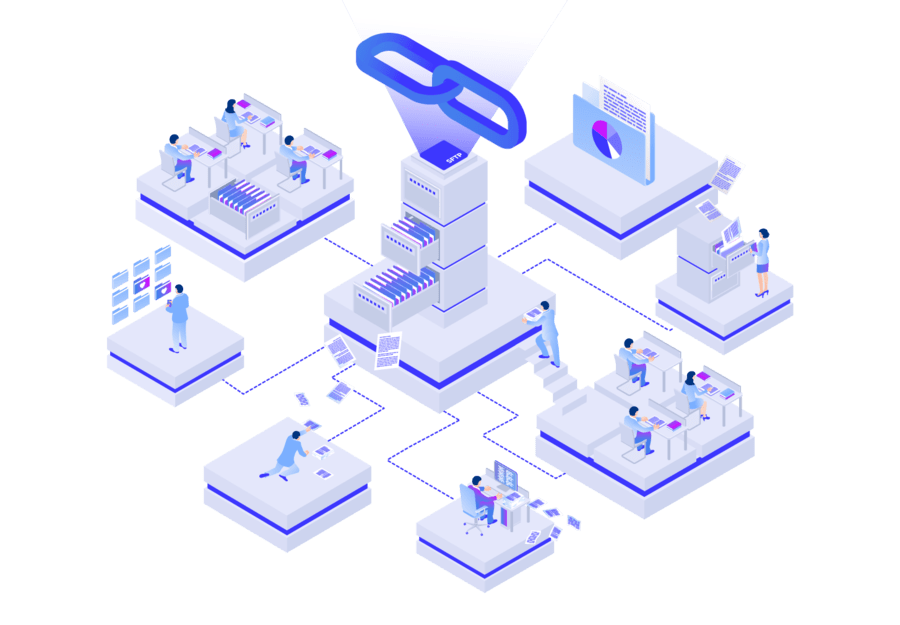
Key benefits of share links in SFTP To Go
- Streamlined collaboration: Share Links simplify the way you collaborate by allowing easy access to files and folders without compromising on security.
- Added security measures: With all the convenience of sharelinks like those on GDrive or Dropbox, our links incorporate features like password protection and link expiry as well. So, you can safeguard your data against unauthorized access while maintaining user convenience.
- User empowerment: Non-admin users can also share files and folders, promoting a more collaborative environment without sacrificing control or security.
Getting started with share links
Setting up Share Links is straightforward:
- The default credentials in the admin dashboard come with full access permissions, allowing the creation of share links. To enable this feature for users with web portal access, simply update their permissions to Full Access. Users and admins can then create share links by opening either the web portal or the "File Browser" tab in the admin dashboard.
- Locate the file or folder you wish to share and select the “Share” option via the “Actions” button on the right.
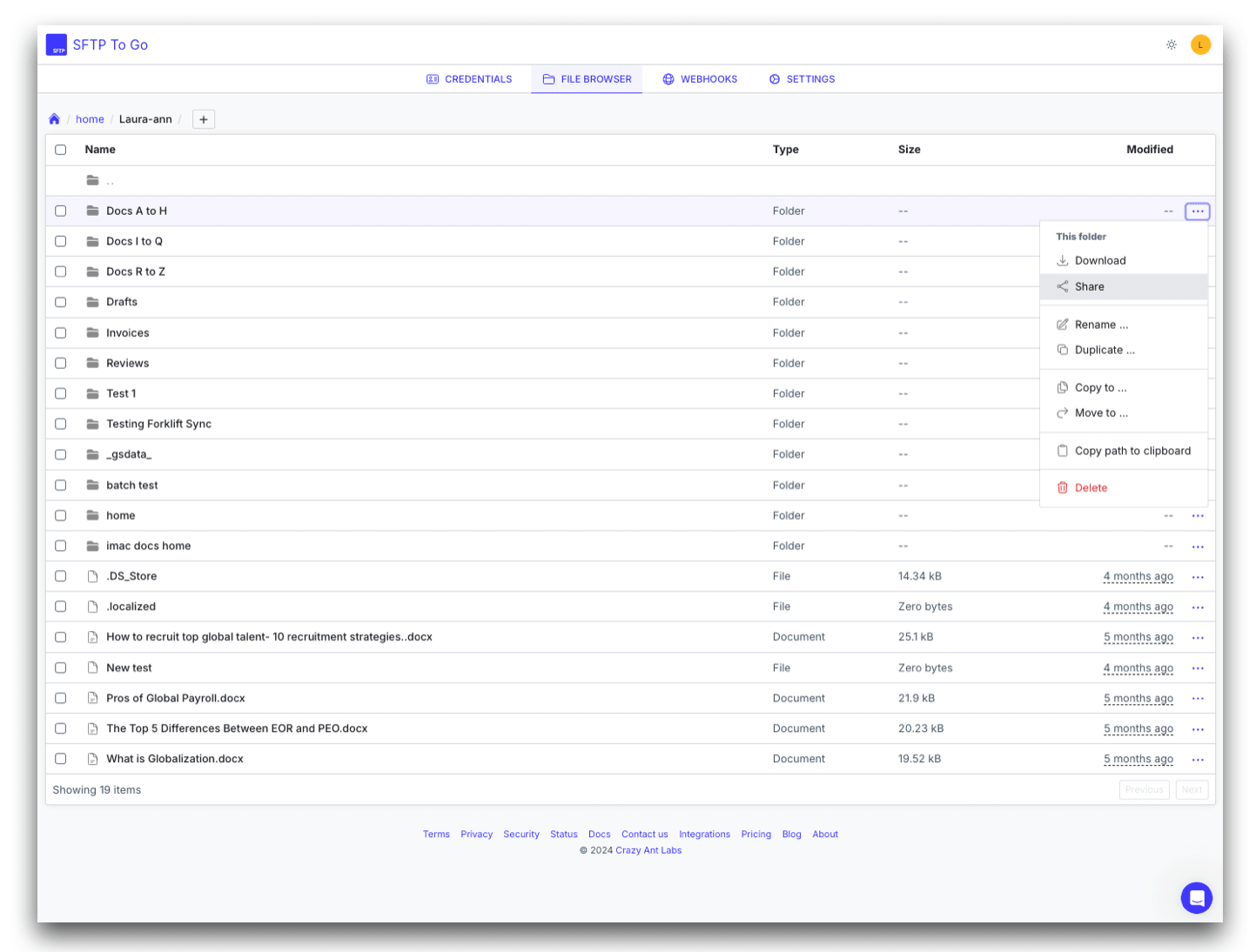
- Customize your link settings, including permissions, expiration, and password protection.
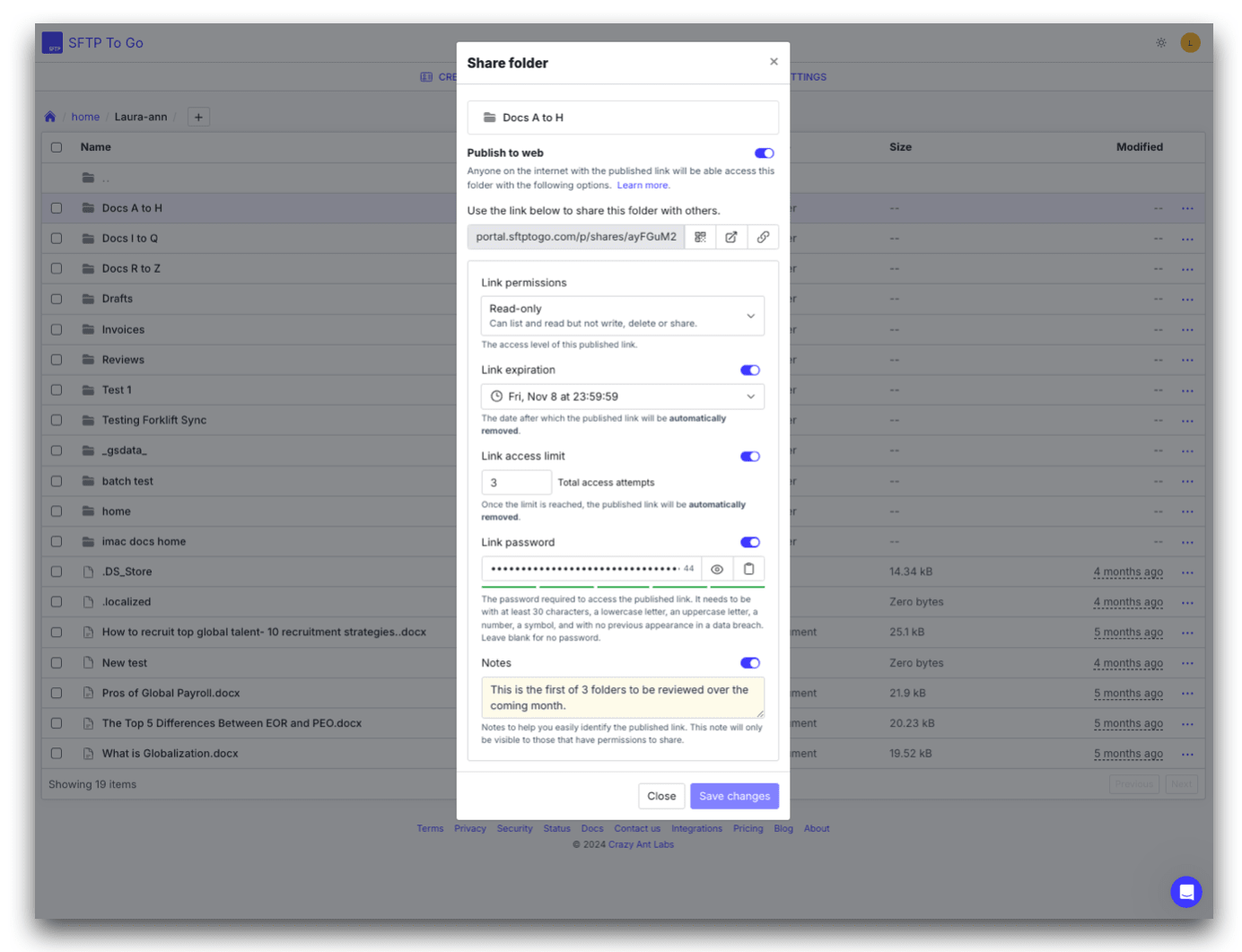
- Click “Create public link” to generate a shareable link for distribution, then click the “Copy to clipboard” button, next to the link.
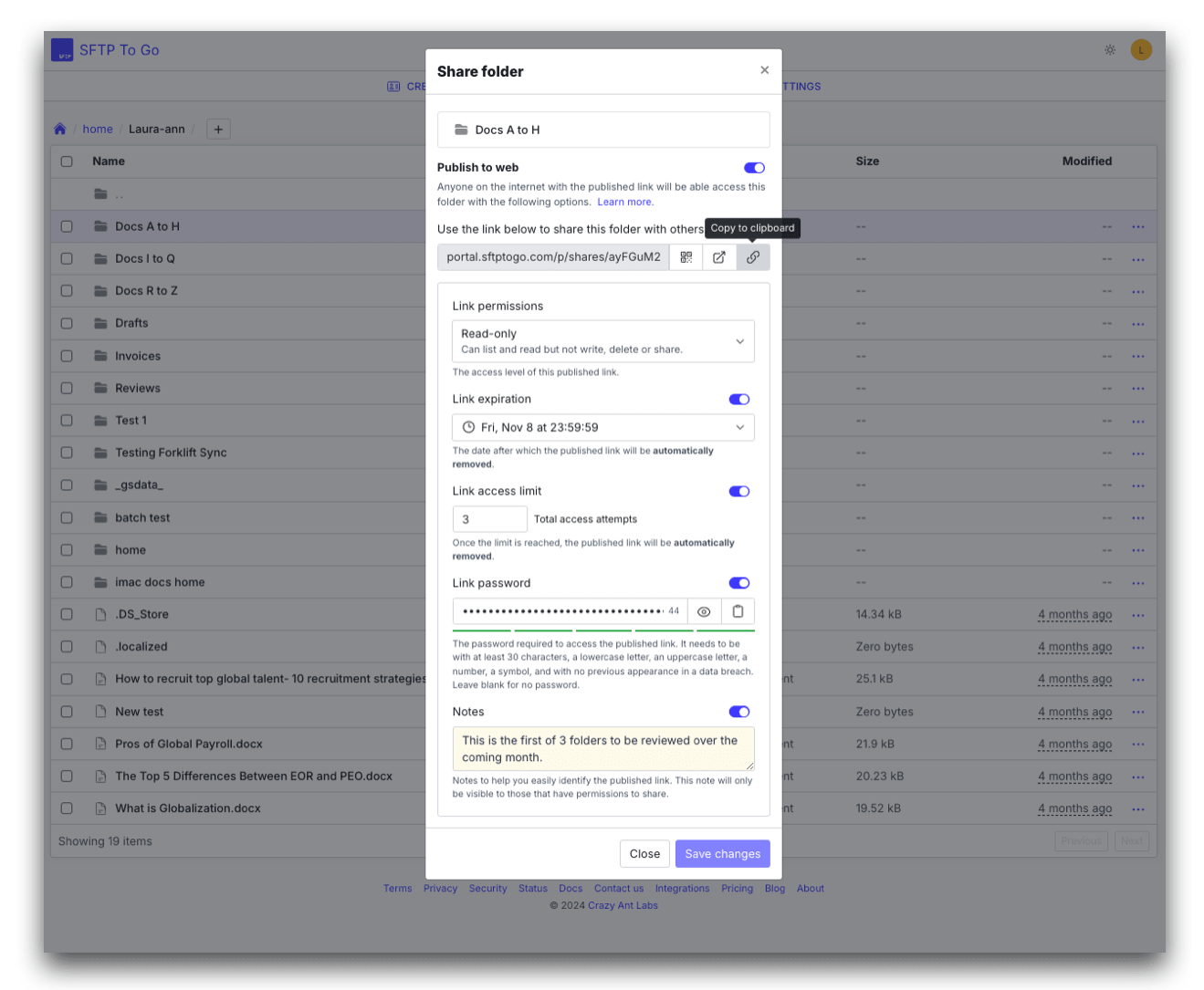
For detailed instructions, check out our documentation.
Ready to explore these new features?
We’ve been rolling out so many new features lately, including:
- Download notifications
- Custom domains
- Enhanced file browser and credentials list filtering
- SFTP To Go web portal
- Email notifications
- Permissions options and audit logs
These features, along with our Share Links, are all about making sure you have everything you could possibly need to manage your files securely, collaborate seamlessly, and have a great time doing it.
We value your feedback
At SFTP To Go, your insights are invaluable. Your feedback not only inspires our innovation but also shapes our future enhancements. Feel free to share your experiences and suggestions through our in-app chat.

